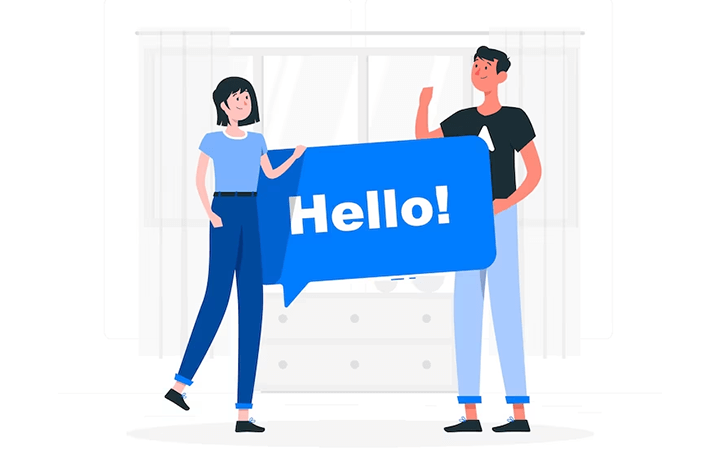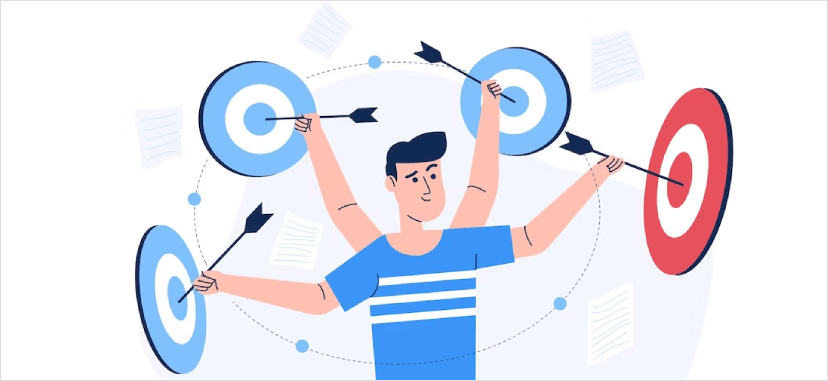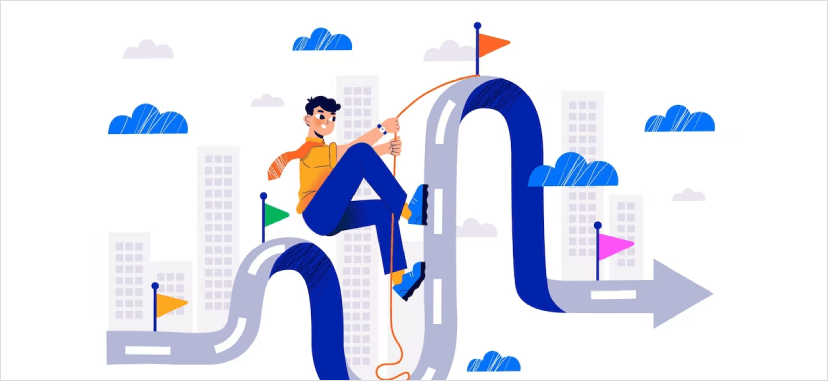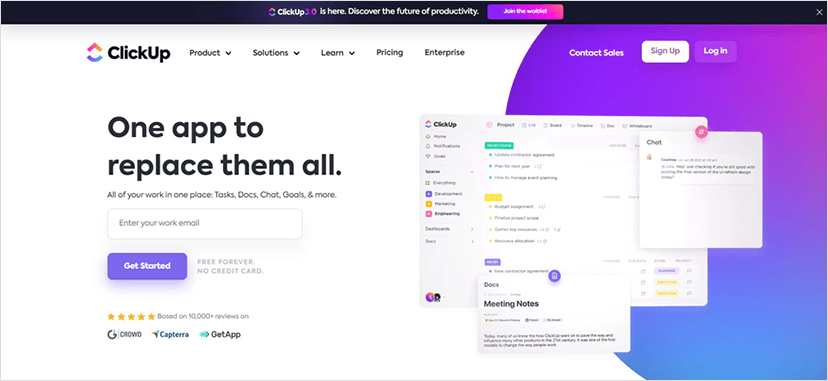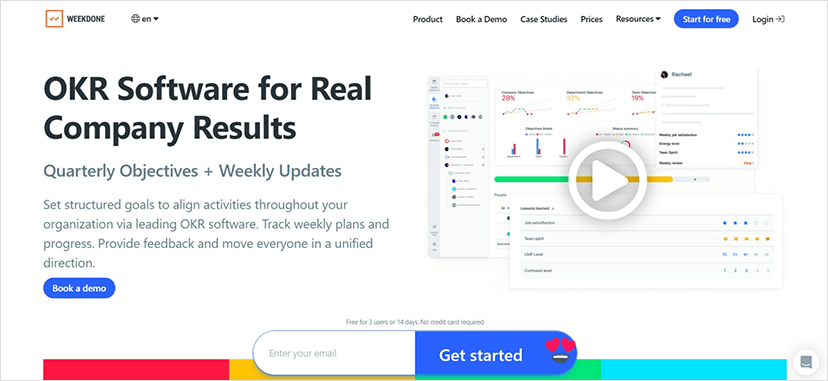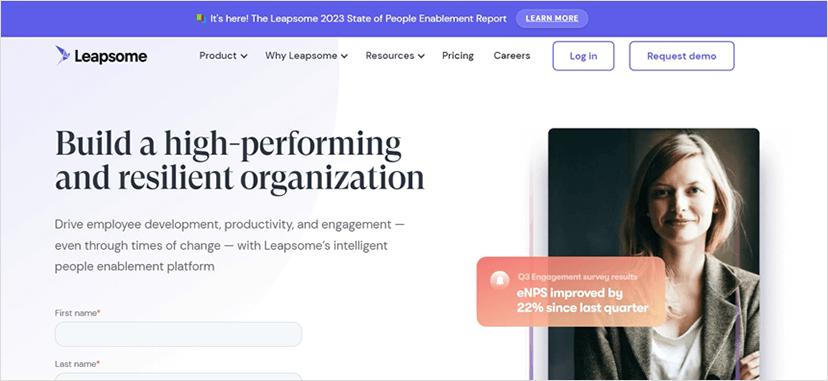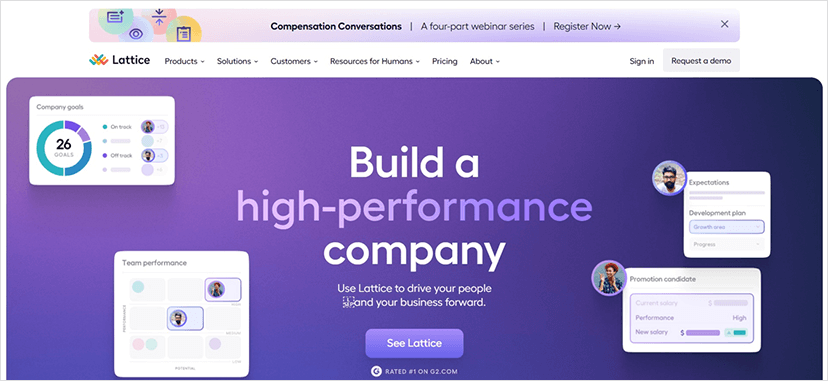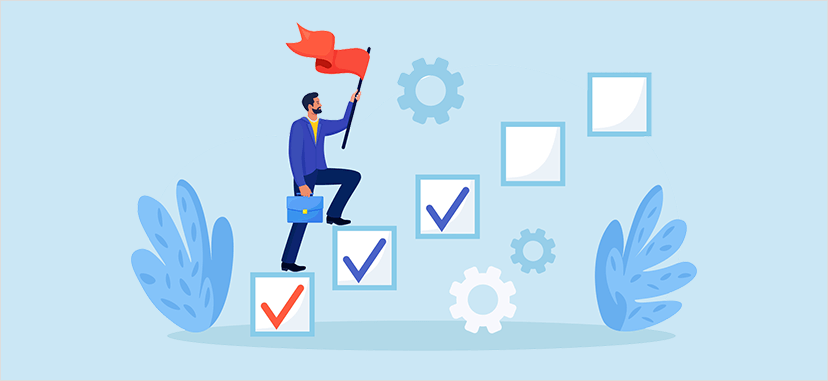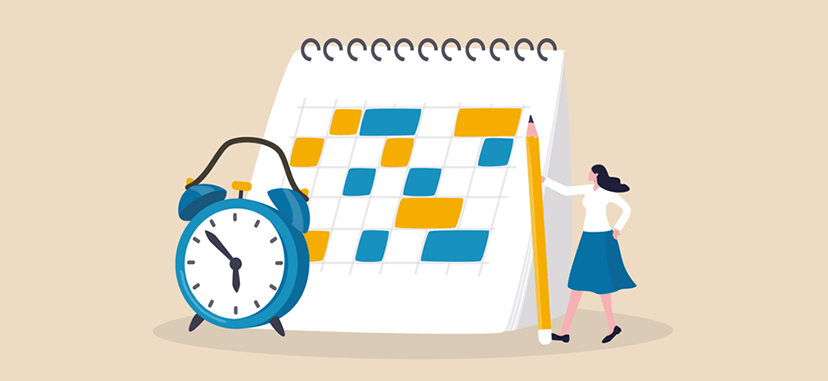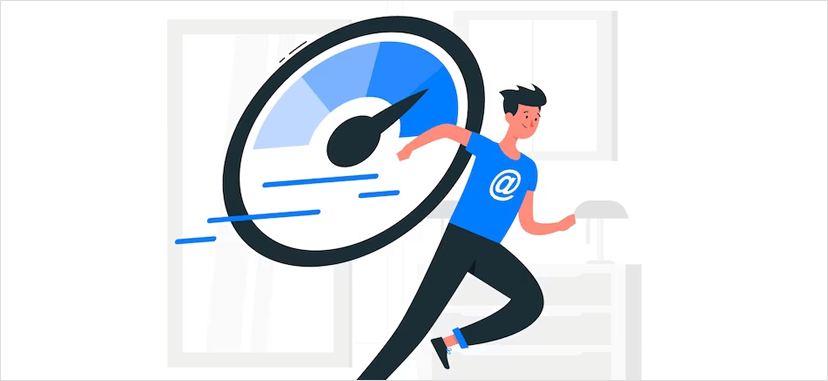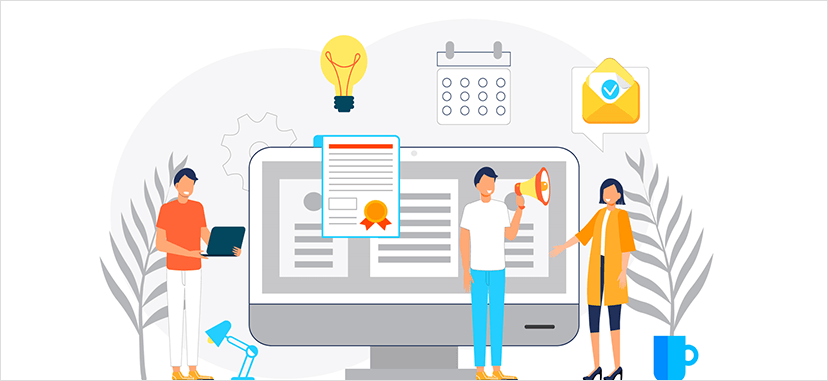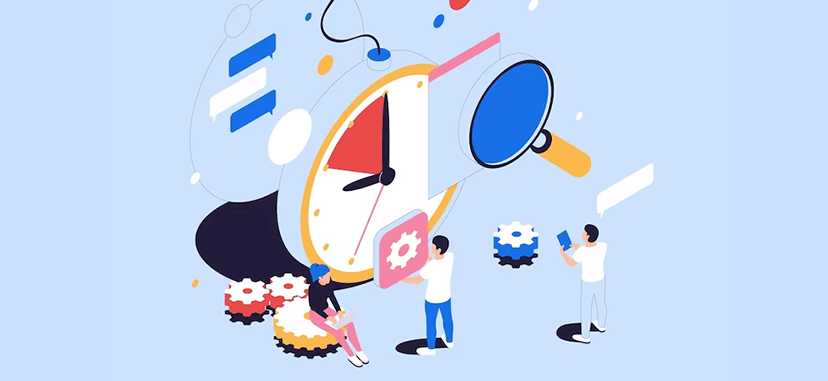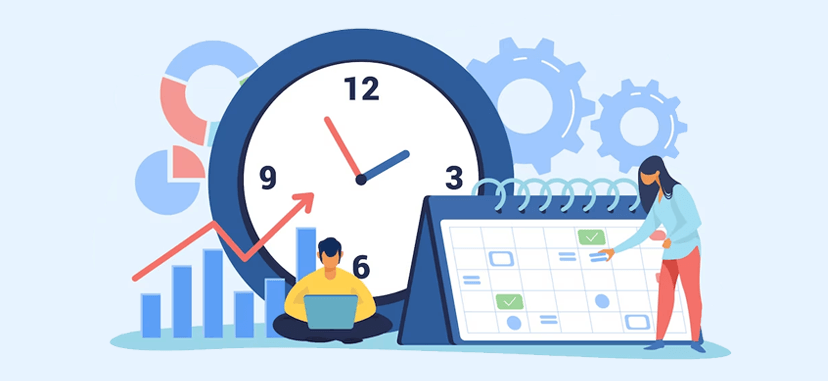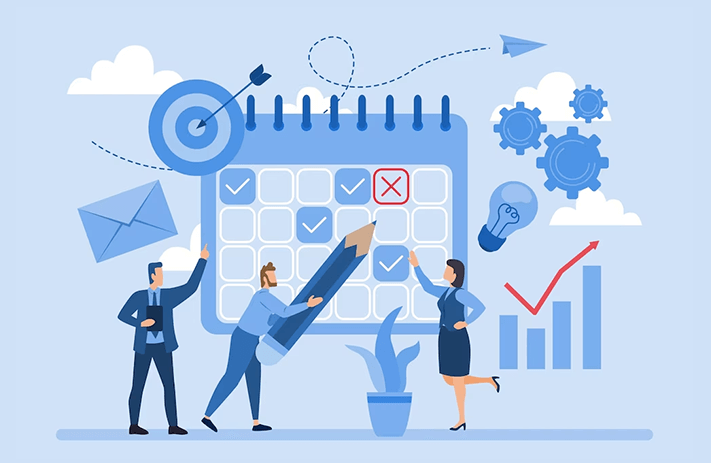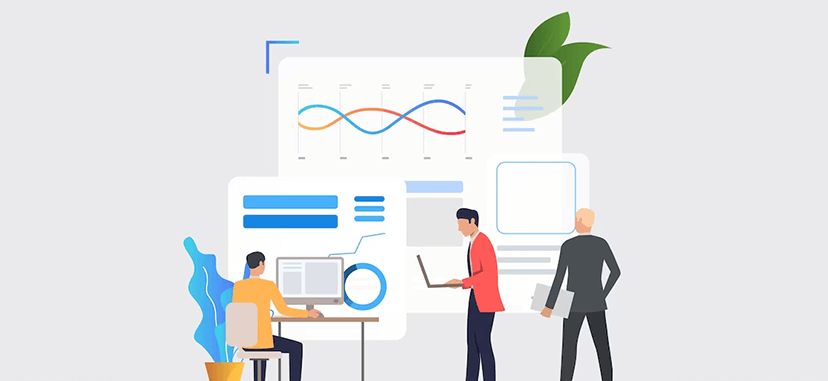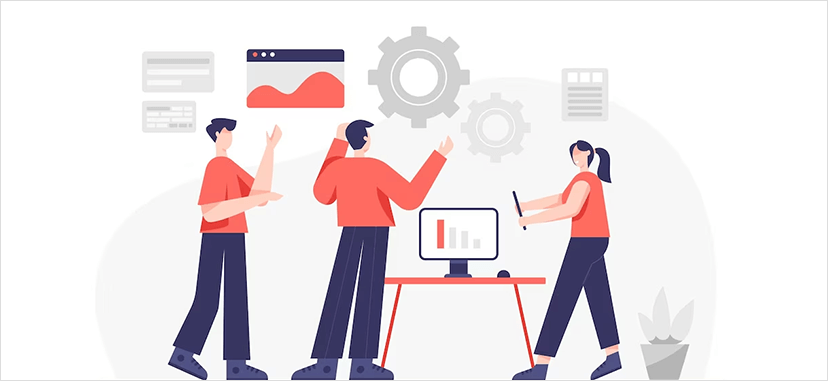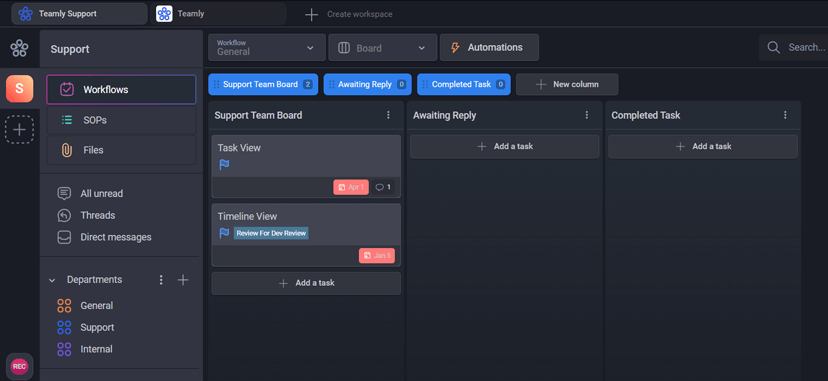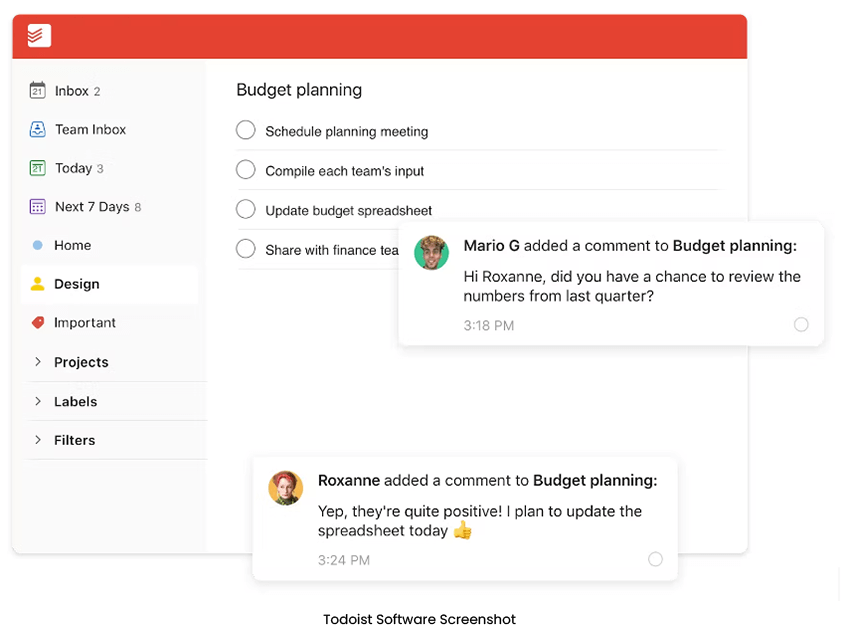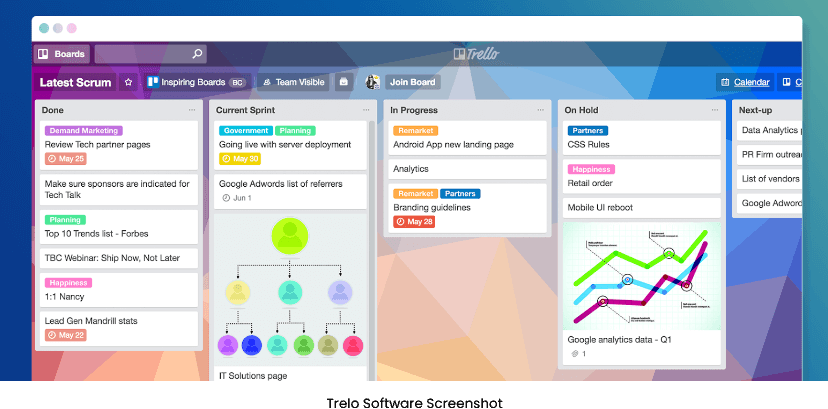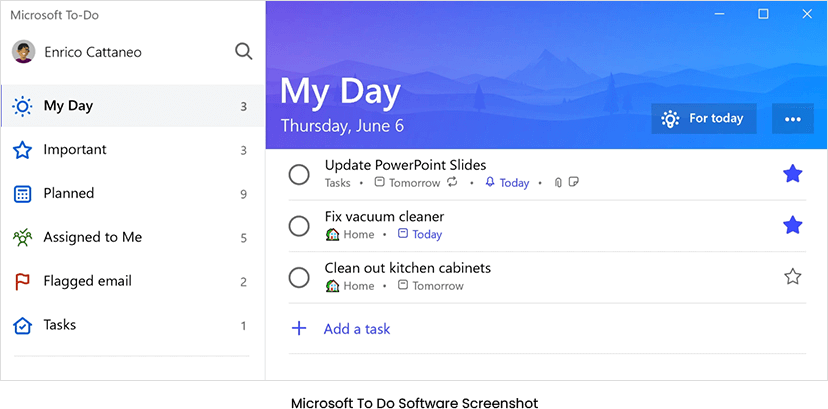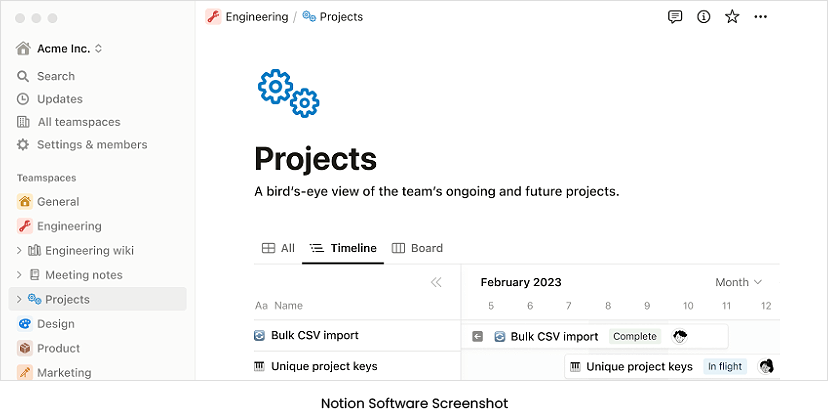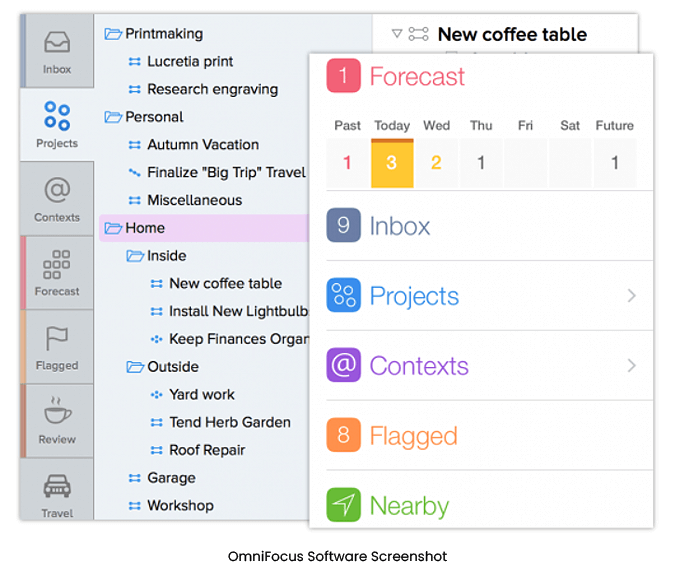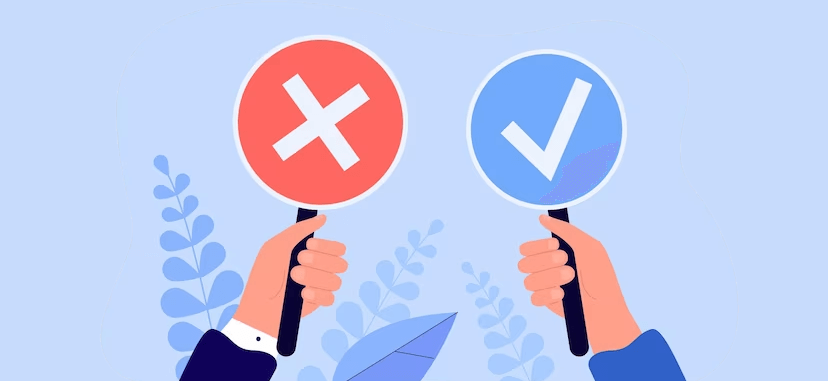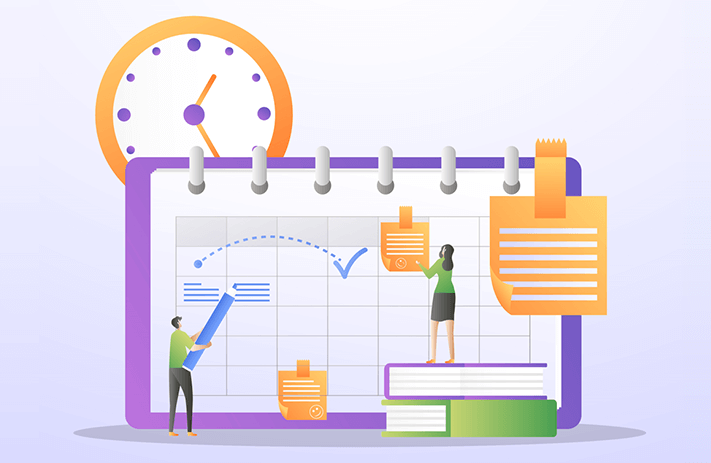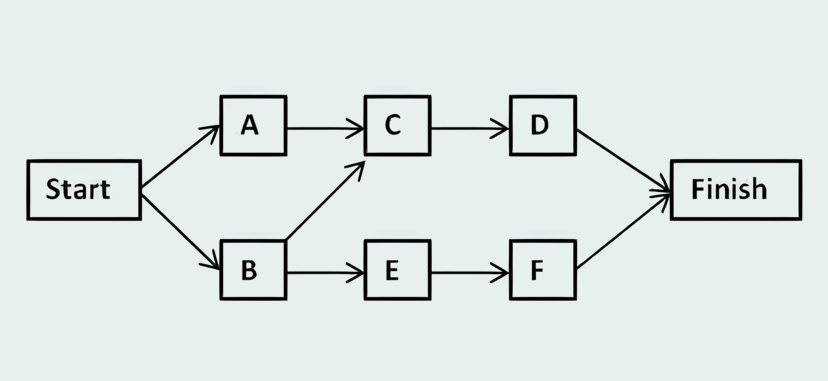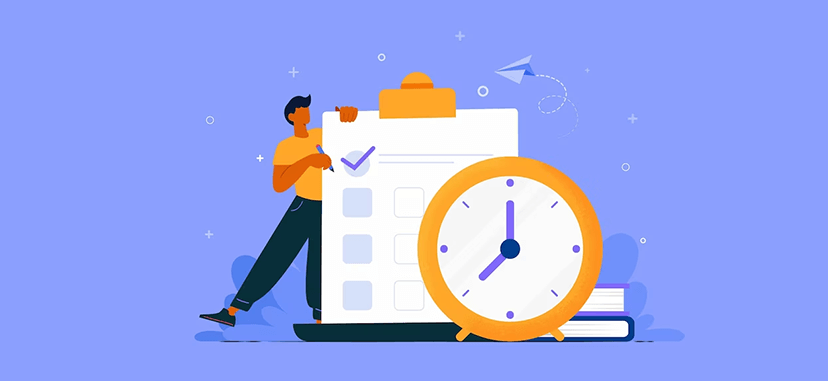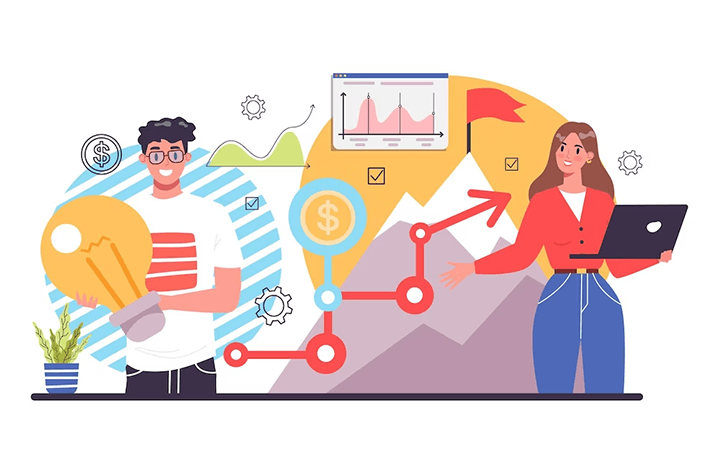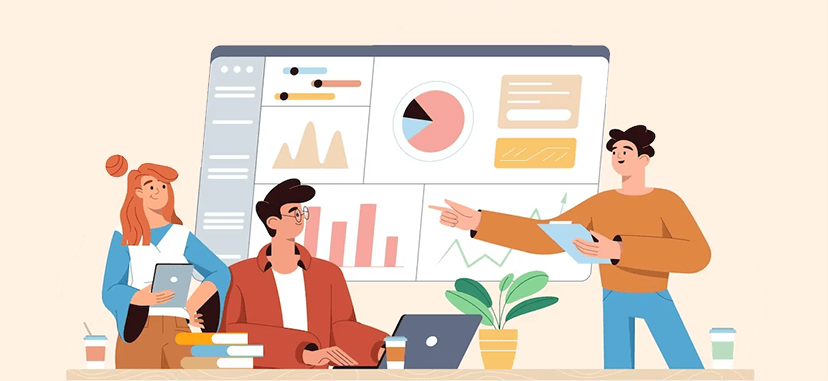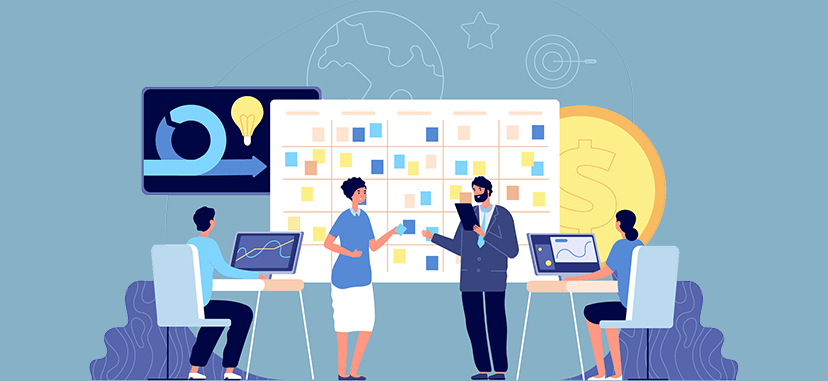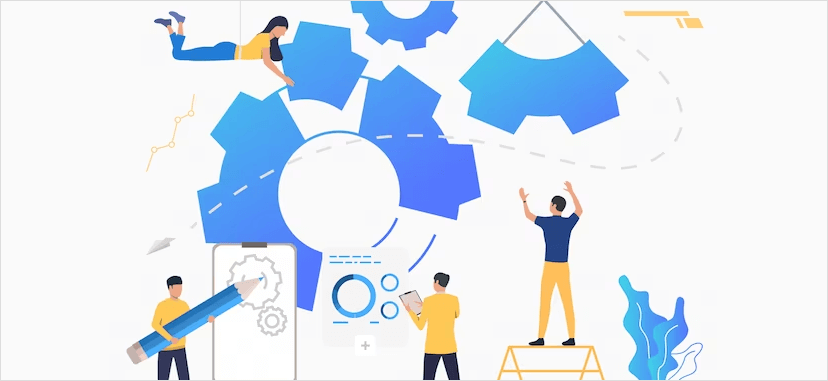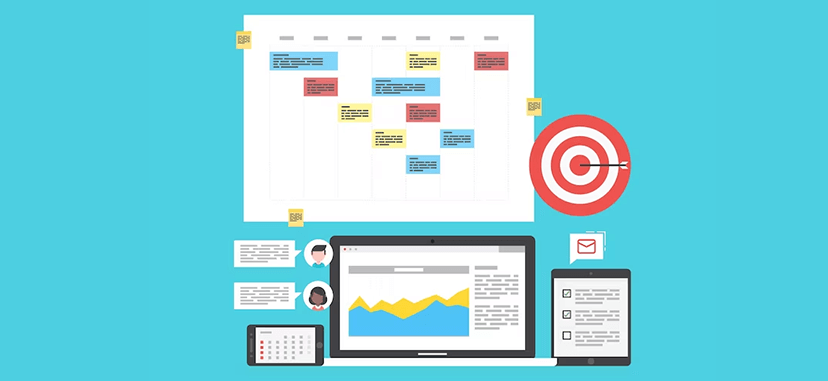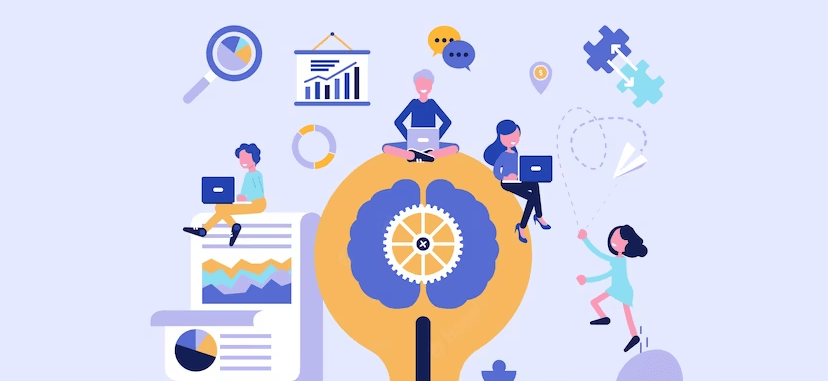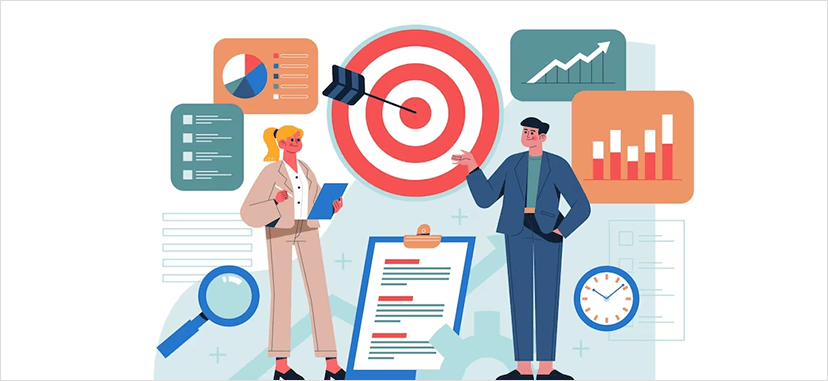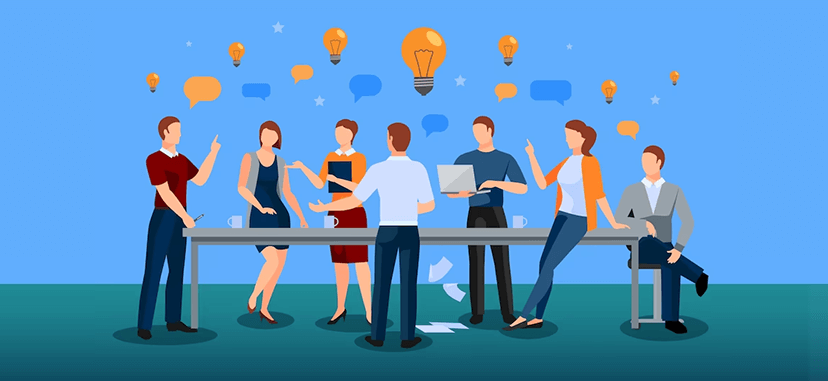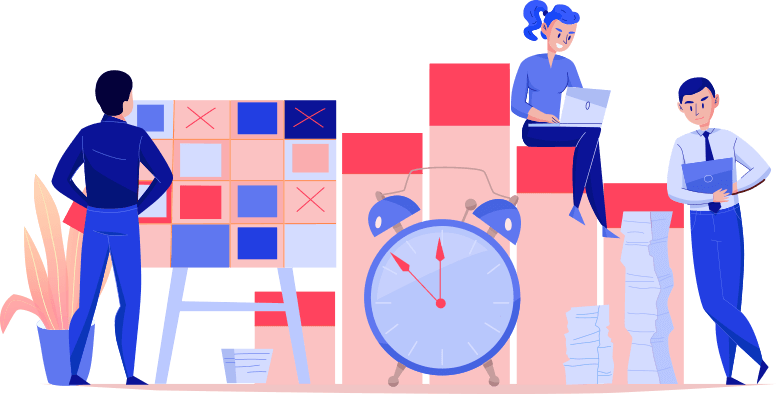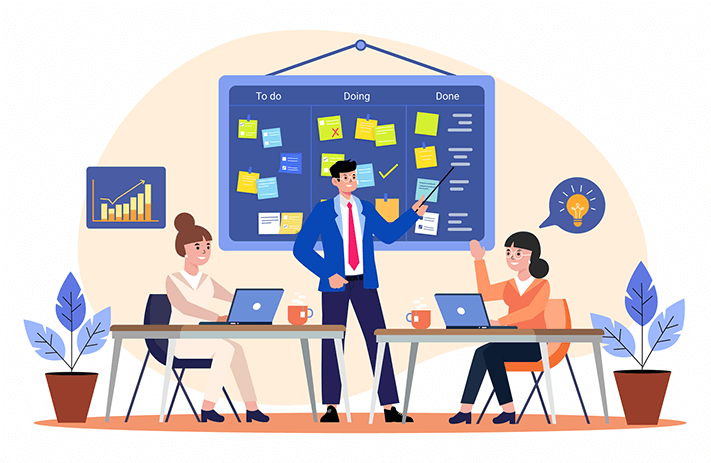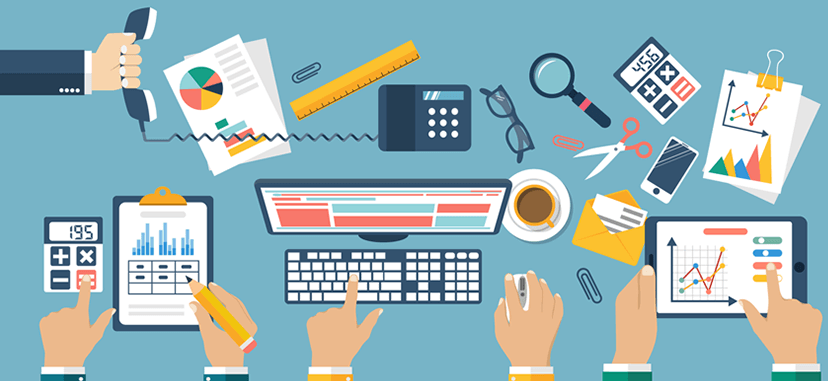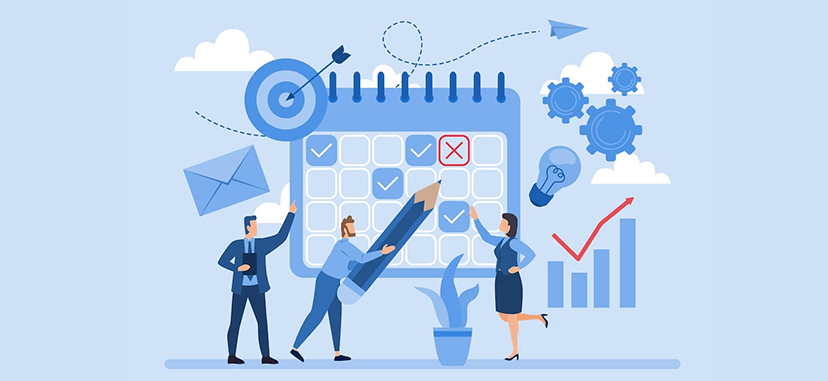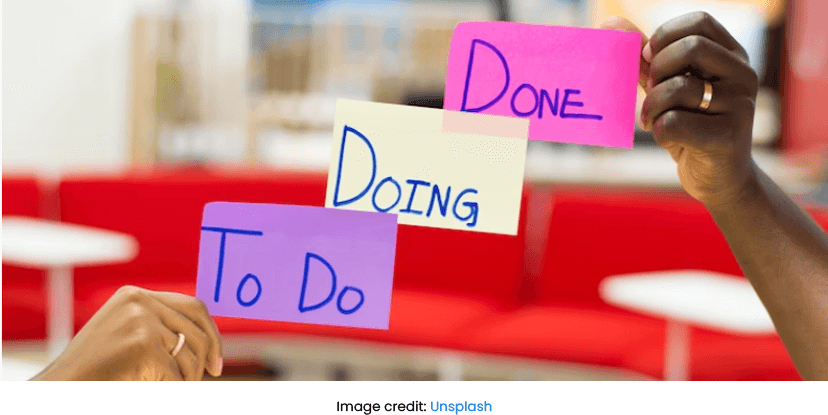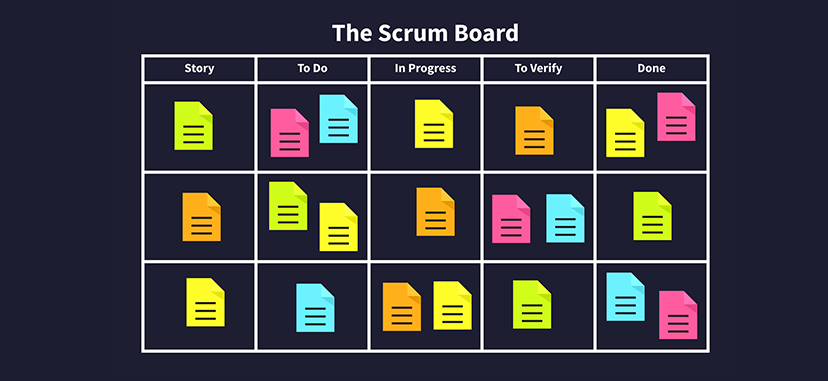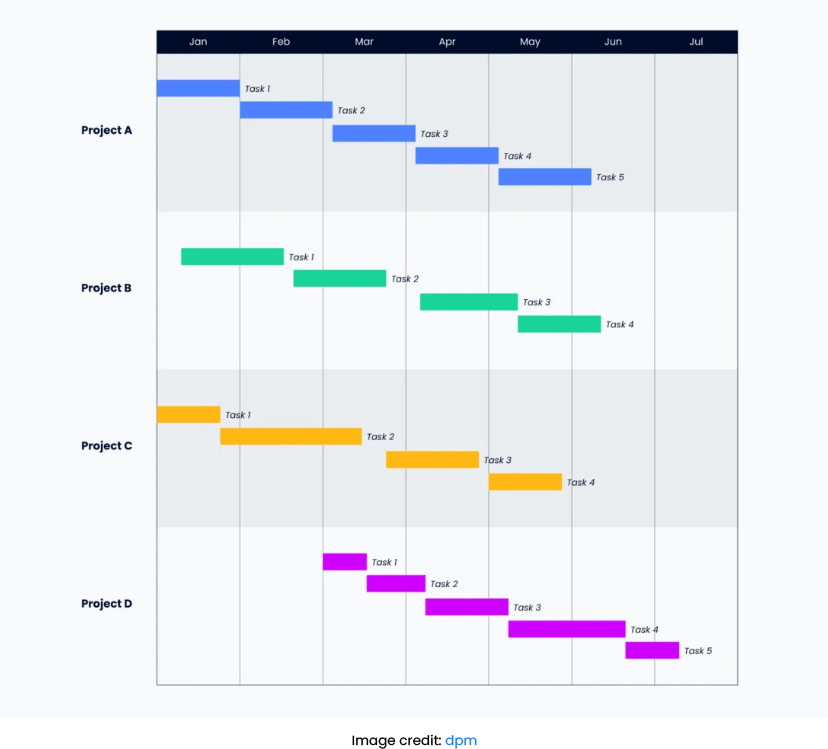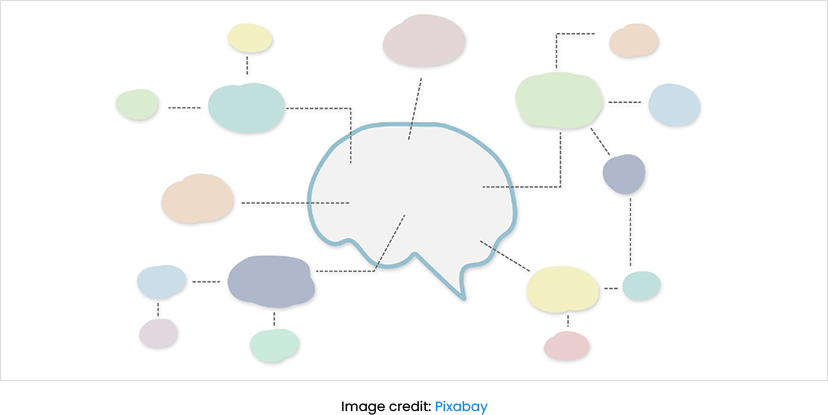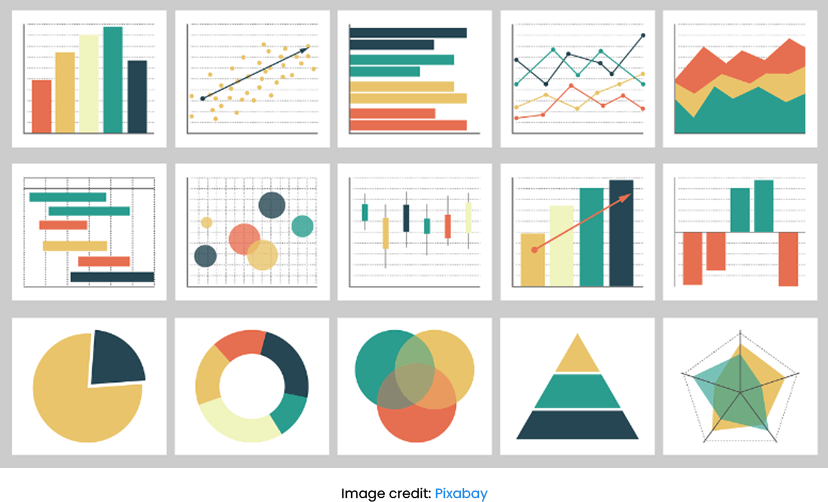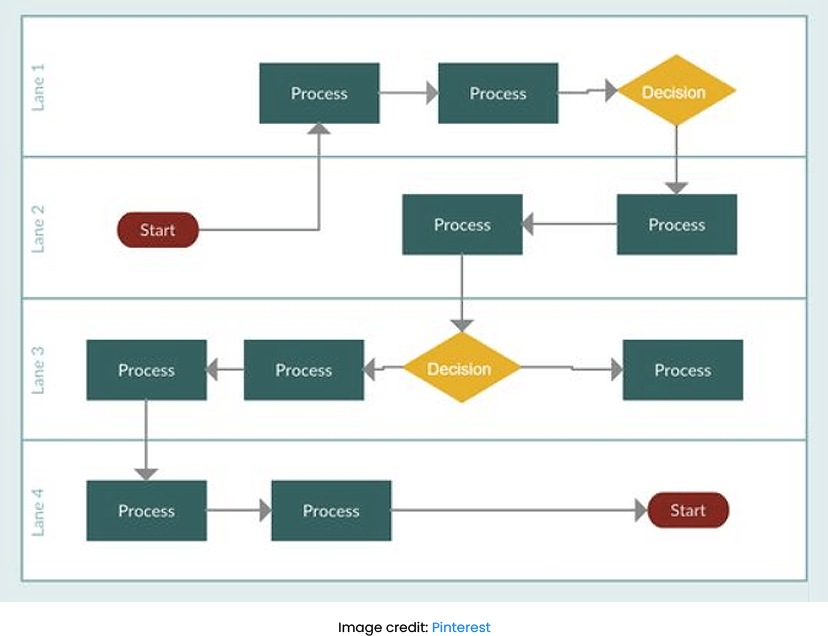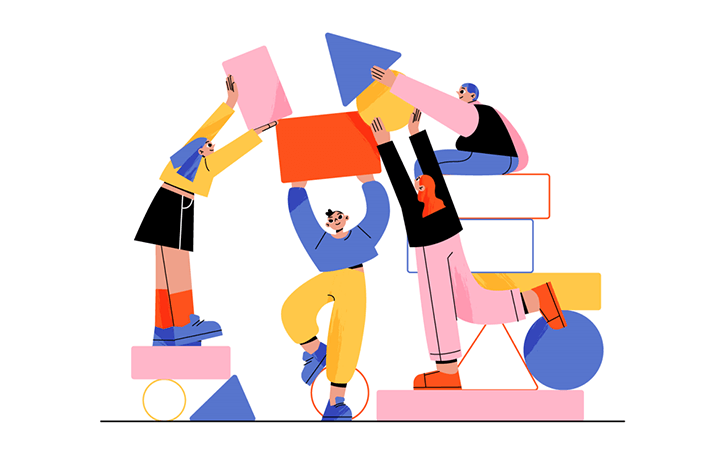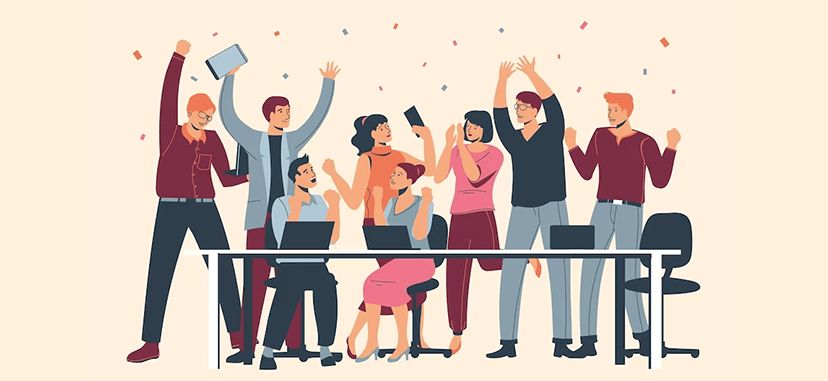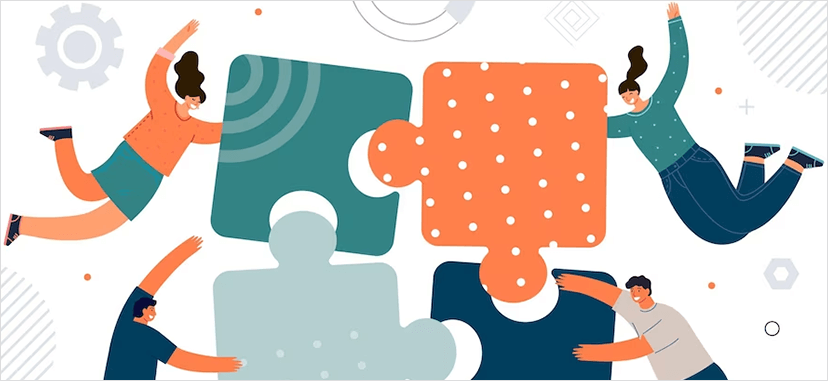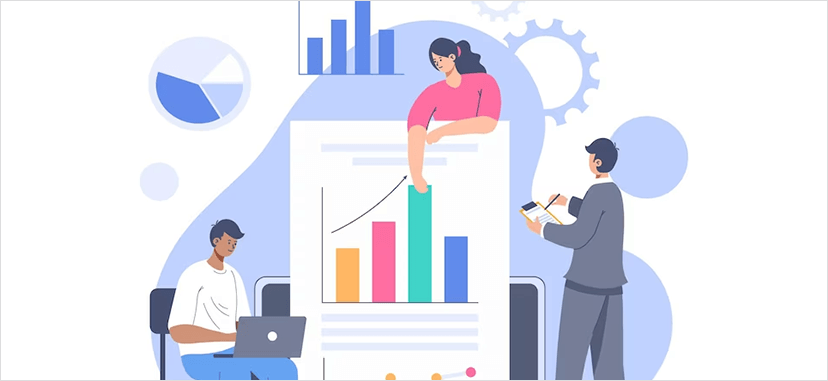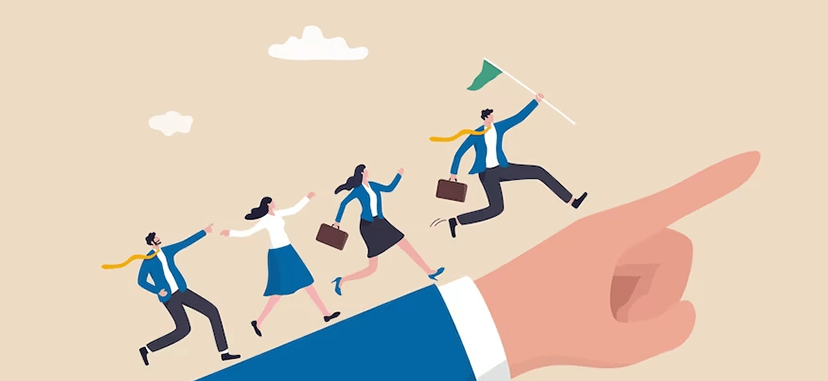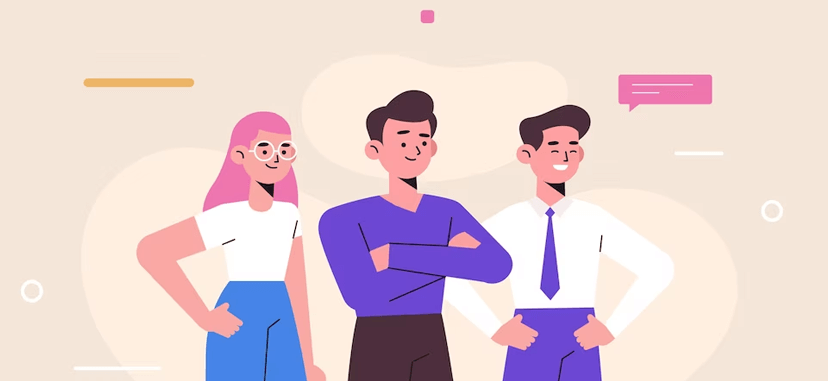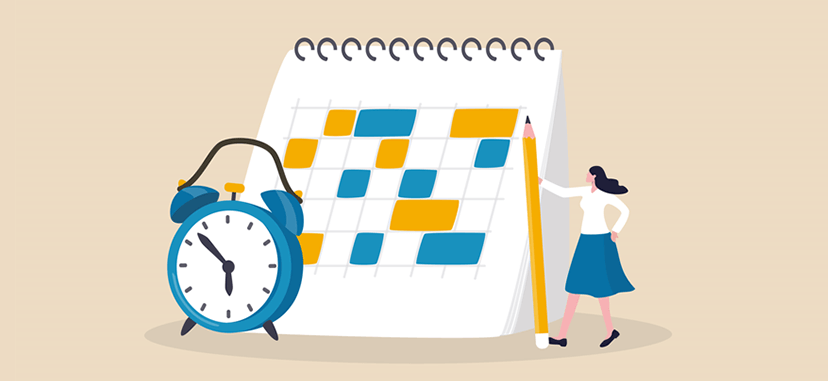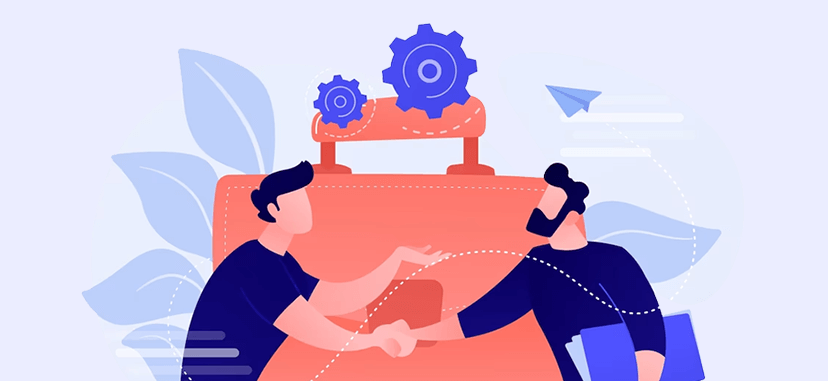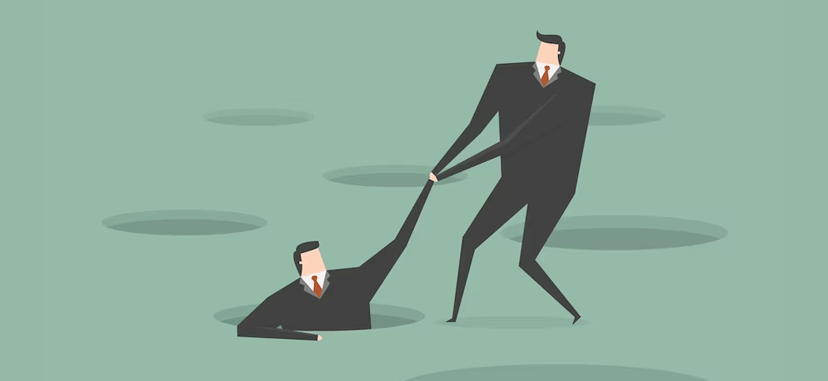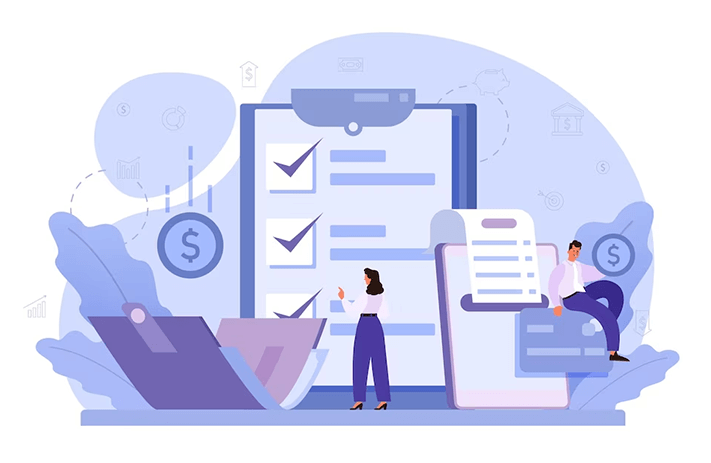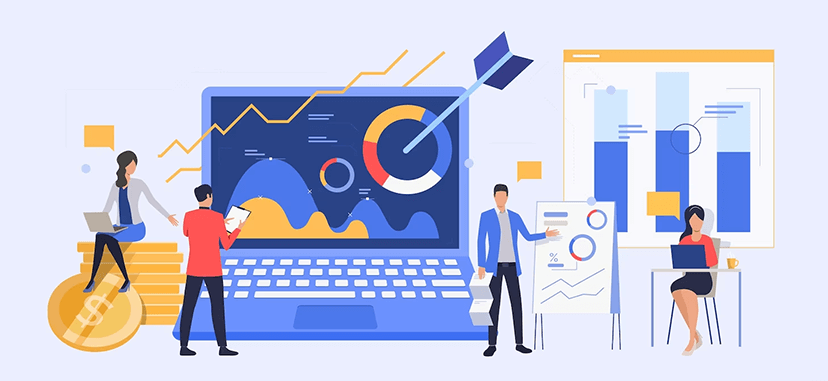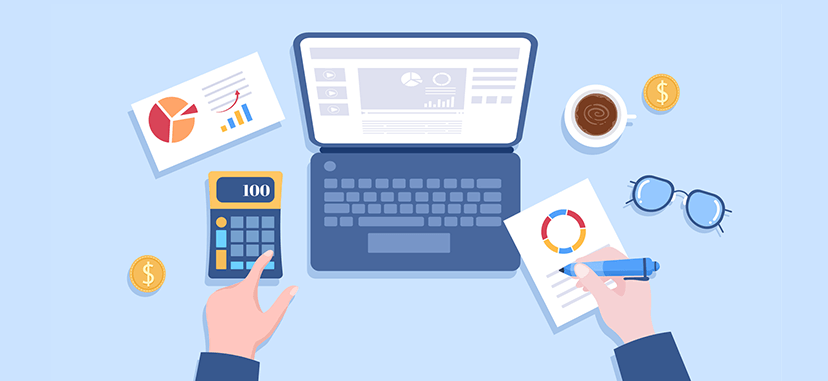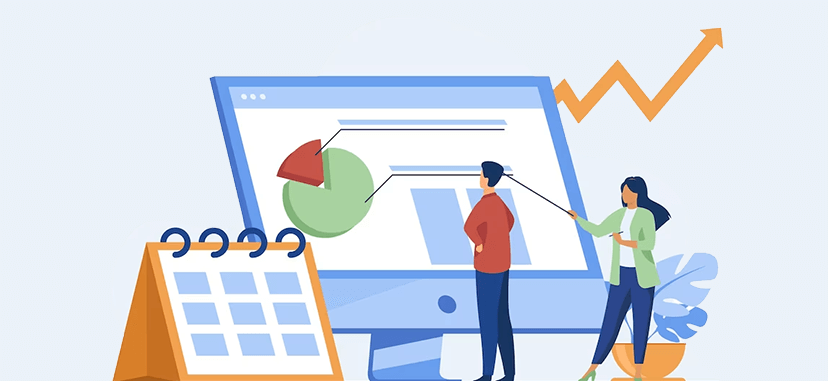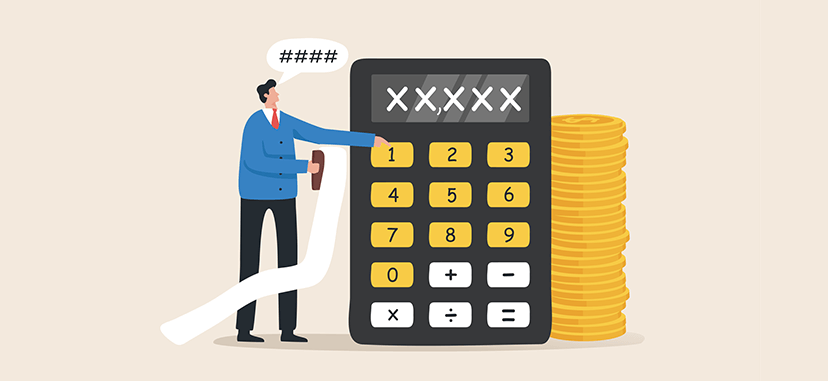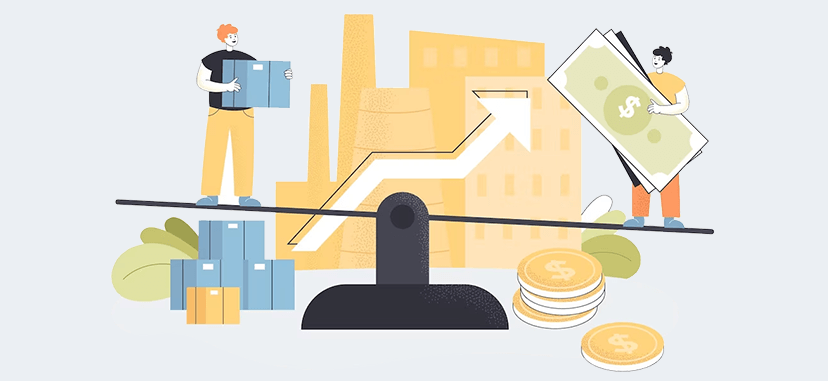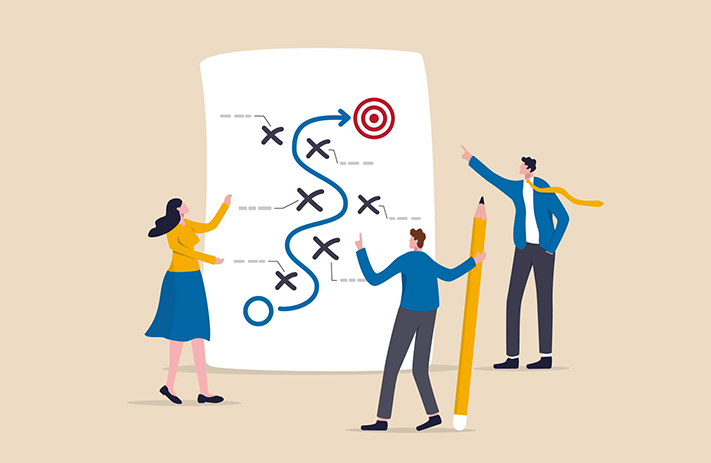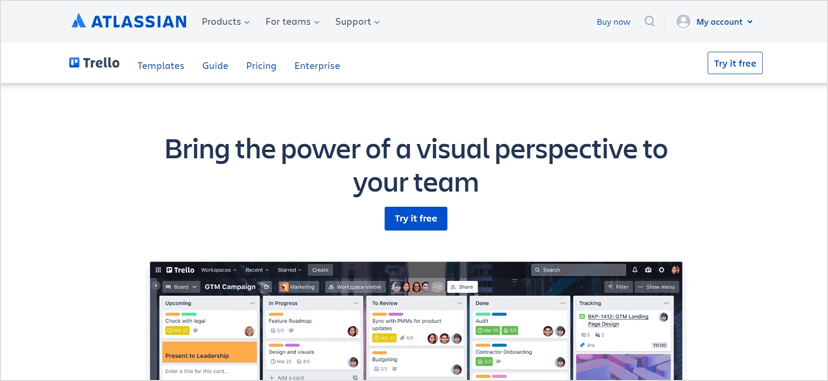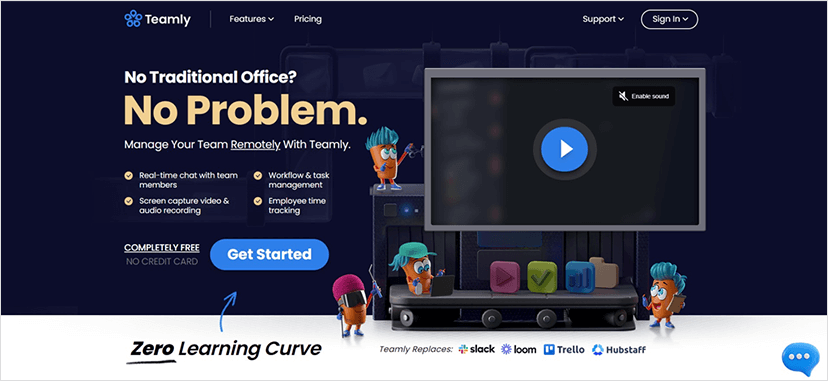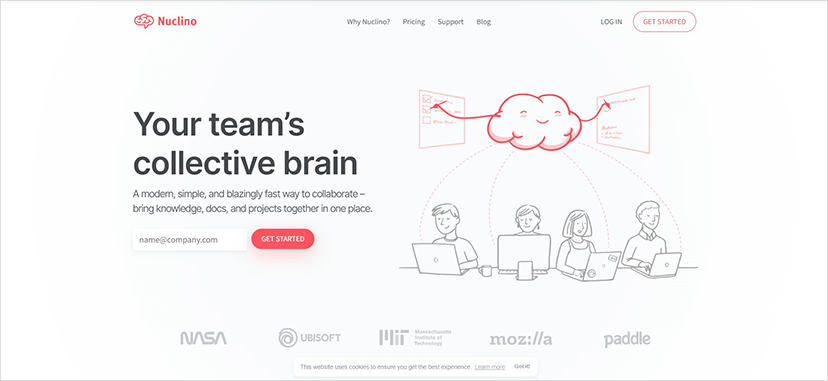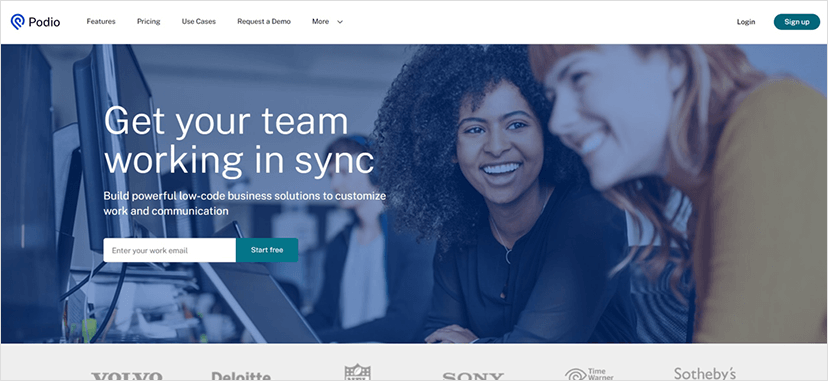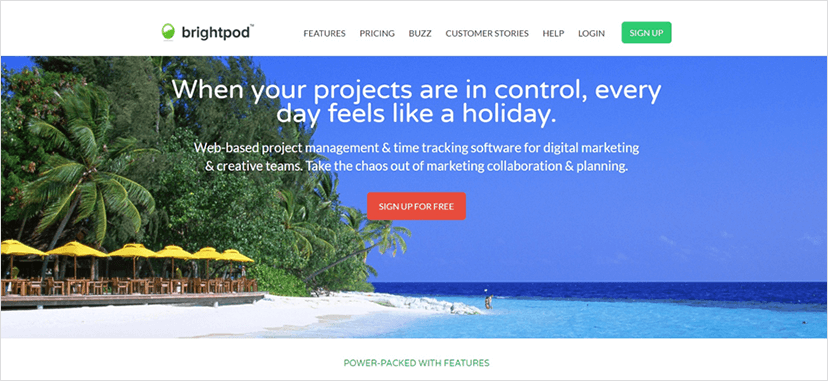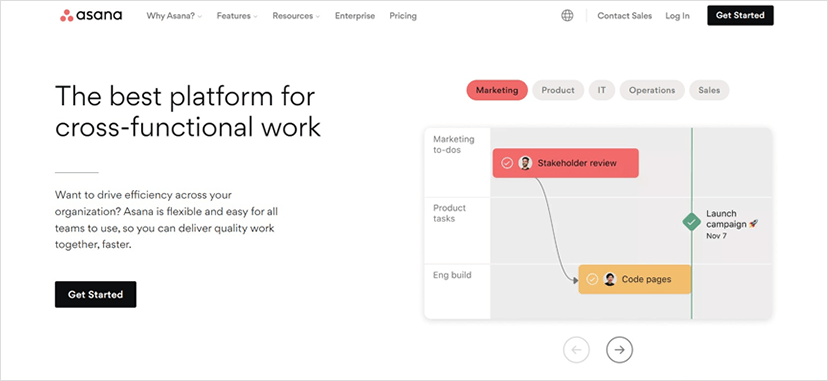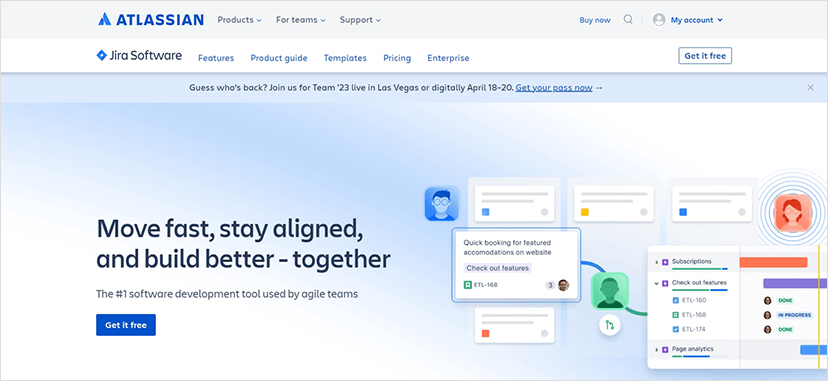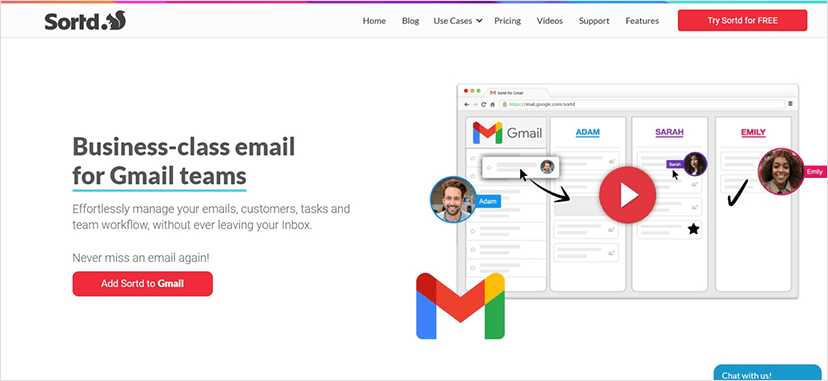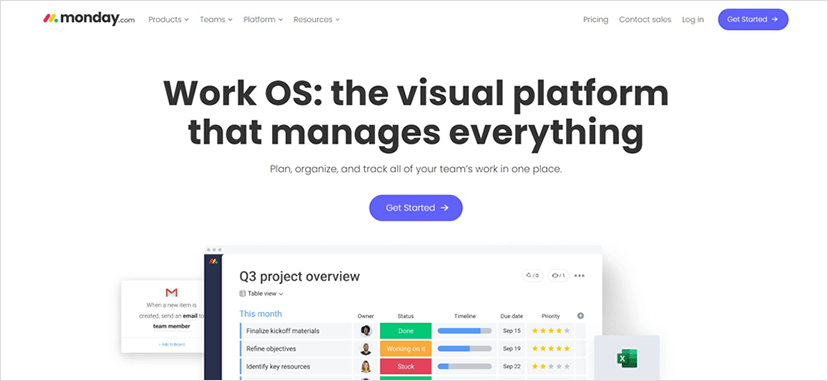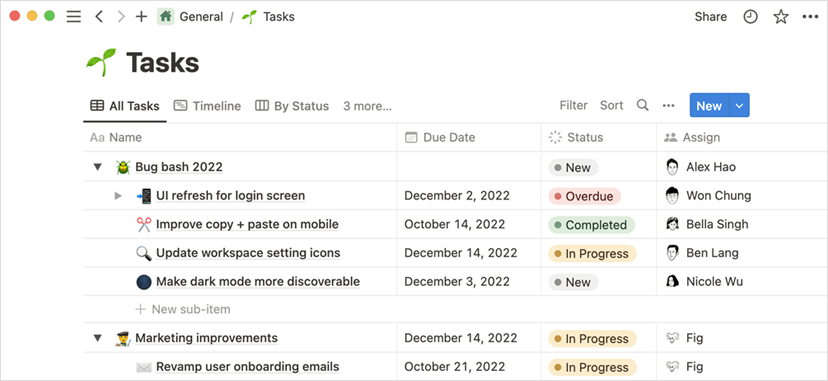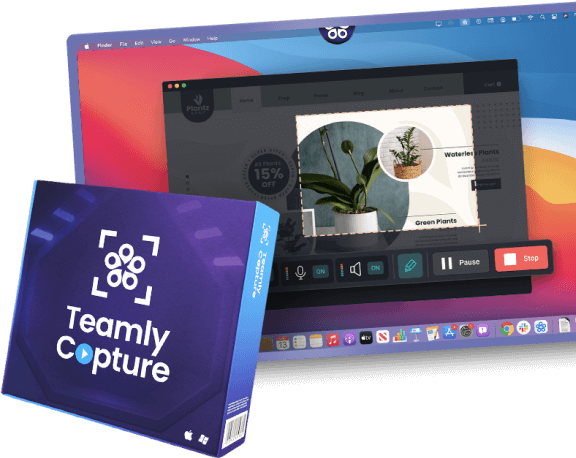Picture this: You step into an elevator, and there, standing next to you, is the CEO of a company you’ve been dreaming of working for. You have approximately 30 seconds to make an impression and sell yourself as the perfect candidate for the job. What do you say? If your first thought is “Uh-oh,” rest easy!
In this blog post, we’ll show you how to craft an elevator pitch, provide plenty of 30- and 60-second elevator pitch examples, introduce you to some helpful elevator pitch templates, offer creative ideas for making your elevator pitch unique, and even give you some pitch delivery tips, so you can navigate a situation like this with ease.
Sound good? Then, let’s dive right in and get started! To make sure we’re on the same page, let’s kick things off by first discussing what exactly an elevator pitch is.
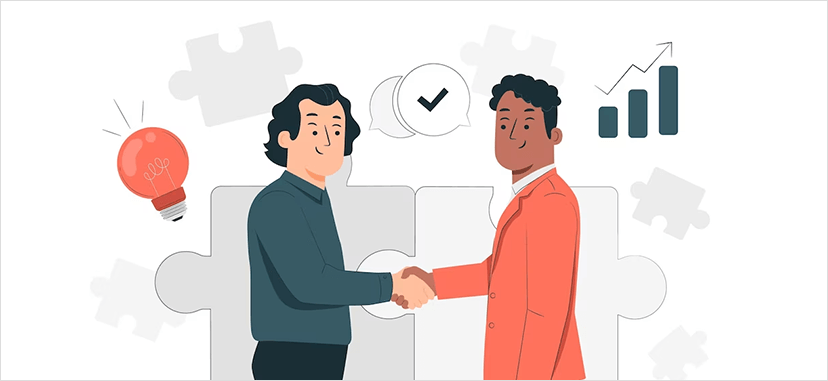
What is an Elevator Pitch?
An elevator pitch is a concise, well-crafted summary of who you are, what you do, and what you can offer. It should be no longer than 30-60 seconds, which is roughly the length of time it would take to deliver it on an elevator ride. An elevator pitch should also be clear, concise, and compelling.
The goal of an elevator pitch is to quickly communicate your unique value proposition to someone in a way that makes them interested in learning more. It’s designed to spark interest and curiosity in the listener and prompt them to ask you more questions.
While an elevator pitch is commonly associated with job seekers and entrepreneurs, it’s actually a useful tool for anyone looking to promote themselves or their ideas. So, whether you’re looking to network like a boss, attract new clients, or raise awareness for a cause you believe in, an elevator pitch is a great tool for quickly and effectively communicating your message.
However, for the best results, you don’t want to give just any old elevator pitch. Instead, you want to make sure yours is well-crafted, since a so-so one can fall flat with your intended audience.
To help you create a great elevator pitch, in the next section, we’ll discuss what makes an elevator pitch successful — and what doesn’t.
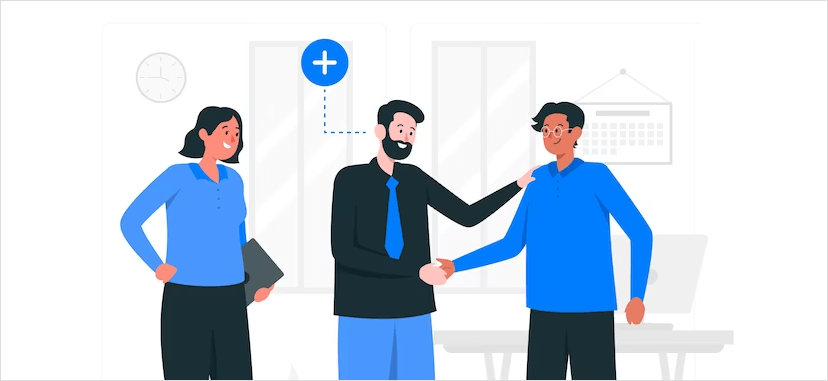
The Difference Between a Good and Bad Elevator Pitch
Not all elevator pitches are created equal. A good elevator pitch can capture someone’s attention, make them interested in learning more, and help you achieve your goals. A bad elevator pitch, on the other hand, can leave the listener confused, uninterested, or even annoyed.
So, what are the characteristics of a good and bad elevator pitch?
A good elevator pitch is:
Clear and concise: It should be easy to understand and get straight to the point, which is why you’ll want to avoid jargon, buzzwords, or technical terms that your listener may not be familiar with.
Compelling: An elevator pitch should spark a desire to know more in the listener. To pique the curiosity of your pitch recipients, you’ll want to focus on your unique value proposition AKA what sets you apart from others in your field.
Tailored to the listener: Your pitch should be customized to the person you’re speaking to and their interests, so you’ll want to do your homework and know your audience before crafting your elevator pitch.
Authentic: A good elevator pitch is genuine and a true reflection of your personality. Rather than trying to sound like someone you’re not, remember that authenticity is key to delivering a successful pitch.
On the other hand …
A bad elevator pitch is:
Too long or too short: A pitch that goes on for too long can lose the listener’s interest, while a pitch that’s too short may not provide enough information. To avoid either of those scenarios, a good rule of thumb is to craft an elevator pitch that’s about 30-60 seconds long.
Unclear or confusing: A pitch that uses too much jargon or doesn’t explain your value proposition clearly can leave the listener confused.
Generic: A pitch that sounds like everyone else’s can fail to differentiate you from others in your field.
Pushy: A pitch that comes across as overly aggressive can turn off the listener and harm your chances of success.
In the next section, we’ll show you how to write an effective elevator pitch that incorporates these characteristics and helps you stand out from the crowd.
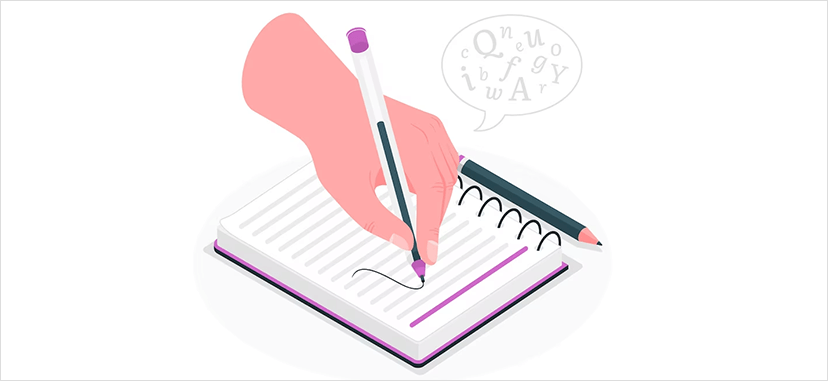
How to Write an Elevator Pitch
Crafting an elevator pitch may seem daunting, but with a step-by-step approach, it can be much easier. Here’s a simple guide on how to write an effective elevator pitch:
Start with a hook: A good hook can make the difference between a forgettable pitch and a pitch that leaves a lasting impression. So, you’ll want to begin your pitch with a question or statement that grabs the listener’s attention. For instance, it can be especially effective to start out by mentioning a problem or pain point your listener faces to pique their interest.
By starting with a question or statement that resonates with your listener, you can grab their attention and set the stage for the rest of your pitch. This hook can be followed by a brief explanation of your own experience with the same problem, and then you can introduce your solution.
Identify your unique value proposition: Your unique value proposition is the reason why someone should choose you over one of your competitors. It could be a particular skill set, an innovative approach to a common problem, or a track record of success in your industry.
Whatever it is, make sure to identify it and weave it into your pitch in a way that showcases your strengths and sets you apart from the competition.
By highlighting your unique value proposition, you can make a compelling case for why someone should choose to work with you, and increase your chances of landing new opportunities.
Use stories and examples: Stories and examples are a great way to illustrate your points, while making your pitch way more memorable. For instance, if you’re pitching a new product to a potential client, you might start by telling a story about how the product has already helped other clients solve similar problems.
You could then provide specific examples of how the product works and how it can benefit them. By using stories and examples, you can make your pitch more engaging and memorable, and give your audience a clear sense of how your product or service can make a difference for them.
Clarify your message: Focus on the main message you want to convey, and remove any extraneous information. This will keep your pitch direct and to the point, rather than unfocused. And because you want to make sure your pitch is easy to understand, be sure to use simple, jargon-free language.
Tailor your pitch to your audience: Research your audience and their interests, so you can customize your pitch to speak directly to them. For example, if you’re pitching to a potential employer, focus on your skills and how you can add value to the company.
Likewise, if you’re pitching to a potential client, focus on the benefits of your product or service and how it can solve their problems. By understanding your audience and crafting a pitch that resonates with them, you can make a strong and lasting impression.
End with a call to action: Finish your pitch with a clear call to action, whether it’s asking for a meeting or requesting a follow-up. By being specific and direct in your call to action, you can increase the likelihood that the listener will take the desired next step.
Don’t be afraid to be bold and ask for what you want – after all, the whole point of an elevator pitch is to make a strong impression and open up new opportunities.
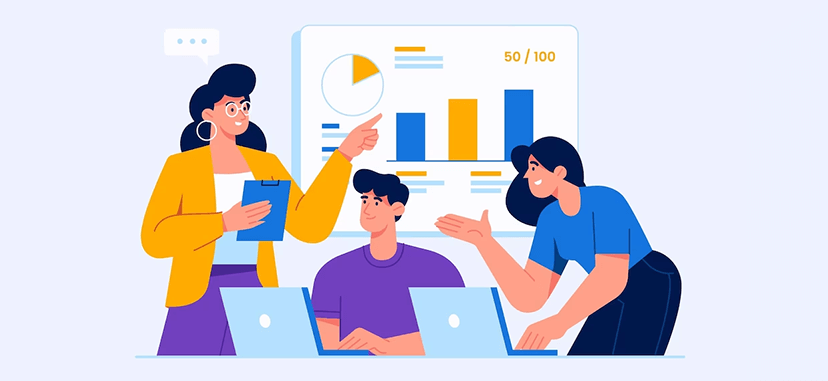
30-Second Elevator Pitch Examples
A 30-second elevator pitch is a short, concise summary of your value proposition, summed up in just 2-3 sentences — which is roughly 60 words, depending on how fast you speak.
At any rate, this kind of elevator pitch is especially useful because it’s short and memorable. As a result, you can use it in a variety of situations, from networking events to job interviews, to quickly and effectively communicate who you are and what you can offer.
To get you thinking in the right direction, here are 3 examples of a great 30-second elevator pitch:
Marketing Manager: “As a marketing manager, I’m passionate about creating innovative digital campaigns that drive results. With my expertise in social media, email marketing, and content creation, I’ve got a knack for helping startups stand out from the competition. Let’s connect and discuss how I can help your brand get to the next level.”
Software Developer: “As an experienced software developer, I help entrepreneurs bring their technical vision to life. From ideation to launch, I specialize in creating web applications that are not only functional but also user-friendly and innovative. Let’s chat and discuss how I can help turn your vision into a reality.”
Sales Representative: “If you’re looking for a sales representative who can build lasting relationships with your clients, I’m your go-to person. With my proven track record of exceeding sales targets and my top-notch communication skills, I can help your business achieve its sales goals. Let’s connect and discuss how I can help drive growth for your business.”
In the next section, we’ll show you how to create a 60-second elevator pitch that’s a bit longer and more detailed than the 30-second pitch.
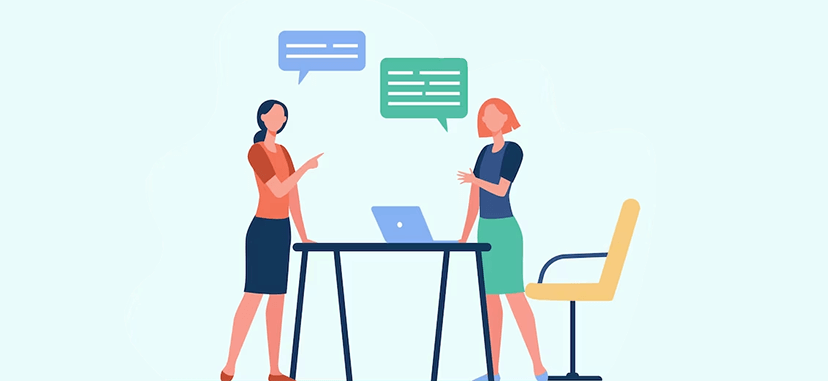
60-Second Elevator Pitch Examples
While a 30-second elevator pitch is great for introducing yourself quickly, a 60-second elevator pitch allows you to provide more context and detail about your background and skills.
This can be especially useful in job interviews or other situations where you have a bit more time to make your case. It also allows you to showcase your personality and passion for your work, which can be just as important as your skills and experience.
Here are a few examples of a successful 60-second elevator pitch:
Executive Coach: “Ever wondered how you could unleash your potential as a leader? As an executive coach, I specialize in helping high-performing professionals reach new levels of success. With my expertise in leadership development, emotional intelligence, and communication, I can help you identify and overcome any obstacles that might be holding you back.
“We’ll work together to create a customized plan that’s tailored to your unique goals and challenges, helping you unleash your full potential as a leader. With my guidance and support, you’ll gain the skills, insights, and confidence needed to achieve your goals and take your career to the next level. Let’s make a plan to connect, so we can start working towards your success!”
Sustainability Consultant: “More and more people these days want to make a positive impact on the world. As a sustainability consultant, I specialize in helping businesses and organizations do that by becoming more environmentally and socially responsible.
“With my expertise in sustainability strategy, supply chain management, and stakeholder engagement, I’ll help you create a plan that aligns with your values, meets your business objectives, and makes a positive impact on the world.
“We’ll work together to identify opportunities for reducing your environmental footprint, increasing social responsibility, and driving long-term success. With my guidance and support, you’ll be able to build a more sustainable future for your business and your community. Let’s connect and discuss how I can help your business make a difference!”
Creative Director: “Are you ready to take your brand to the next level? As a creative director, I specialize in creating innovative and memorable brand experiences that resonate with audiences. With my expertise in design, storytelling, and strategy, I’ll help you create a brand that not only looks great but also communicates your values and purpose in a way that engages your audience.
“We’ll work together to identify what makes your brand unique and create a visual and messaging strategy that’s tailored to your audience. With my guidance and support, you’ll be able to create a brand that’s not only beautiful and impactful but also resonates with your target audience. So, let’s get creative and build a brand that people love!”
These pitches are effective because they go into more detail about skills and experience, provide specific work examples, and showcase people’s passion for their profession. It’s also personalized to the listener, as it highlights the person’s ability to understand and deliver on unique client needs.
In the next section, we’ll provide some creative elevator pitch ideas and show you how to tailor your pitch for different situations.
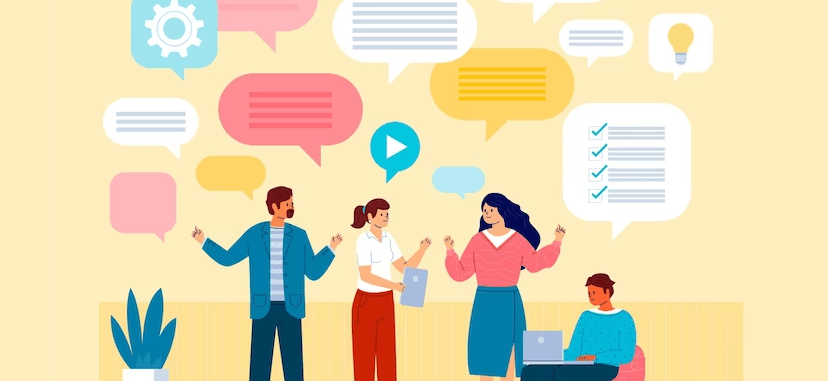
Examples of Elevator Pitches with Templates
Crafting an effective elevator pitch can be a daunting task, but by following a structured approach, you can save time and create a compelling pitch that grabs the attention of your audience in just a few seconds.
In this next section, you’ll find templates that’ll help you do just that by presenting you with a clear framework for crafting an elevator pitch that effectively communicates your value proposition and leaves a lasting impression on your listener!
1. The Personal Story Elevator Pitch Example & Template
If you’ve ever wanted to connect with your audience on a deeper level, you know that sharing your personal journey is a powerful way to do it. The Personal Story Elevator Pitch Template is the key to crafting a pitch that not only showcases your unique background, values, and experiences, but also resonates with your listener on a personal level.
With this template, you’ll learn how to turn your personal story into a captivating pitch that captures your audience’s attention and leaves a lasting impression. So, get ready to tell your story in a way that truly sets you apart!
Hook: “Do you remember the last time you [shared relatable experience]?”
Pitch: “Hi, I’m [name], and I’m a [profession/industry]. I got into this line of work because of my own experience with [related personal story]. Now, I help [target audience] by [solution]. In fact, one of my recent clients saw [specific result] after working with me. If you’re interested in learning more about how I can help your business, let’s connect.”
Example: “Do you remember the last time you tried to order a meal and couldn’t find any restaurants that catered to your dietary needs? I do. That’s why I became a nutritionist, to help people like me who have specific dietary requirements.
“Now, I help clients find a diet that works for them and stick to it. One of my recent clients lost 20 pounds and reduced their cholesterol by 30% after working with me. If you’re interested in learning more about how I can help you achieve your health goals, let’s connect.”
2. The Unique Value Proposition Elevator Pitch Example & Template
Have you ever struggled to communicate the unique value that your product or service brings to the table? If so, you’re not alone!
The Unique Value Proposition Template is the ultimate tool for helping you identify your key differentiators and craft a message that resonates with your target audience.
By using this template, you’ll be able to clearly and concisely communicate your value proposition in a way that captures your audience’s attention and sets you apart from the competition.
Hook: “Are you tired of [common pain point]?”
Pitch: “Hi, I’m [name], and I’m a [profession/industry]. I specialize in [specific skill], which means that I can [unique value proposition]. This has helped my clients achieve [specific results], such as [specific example]. If you want to take your [related field] to the next level, let’s connect and see how I can help you.”
Example: “Are you tired of social media posts that don’t generate any engagement? I am. That’s why I became a social media manager, to help businesses like yours create content that resonates with their audience. I specialize in creating engaging posts that get people talking and drive sales.
“This has helped my clients achieve a 50% increase in social media followers and a 25% increase in sales. If you want to take your social media to the next level, let’s connect and see how I can help you.”
3. The Problem-Solution Elevator Pitch Example & Template
If you’re struggling to get your customers to pay attention, it might be because you’re not addressing their pain points. But don’t worry – the Problem-Solution Template is the answer!
By using this proven approach to crafting an elevator pitch, you’ll be able to quickly and easily identify your target customer’s problems, and then offer a solution that meets their needs.
The result? A clear and concise pitch that effectively communicates the benefits of your product or service, and resonates with your target audience.
Hook: “Have you ever had trouble with [related problem]?”
Pitch: “Hi, I’m [name], and I’m a [profession/industry]. I help [target audience] who struggle with [related problem], by providing [unique solution]. For example, [specific example of how your solution has helped someone in the past]. If you want to [related benefit], let’s connect and see how I can help you achieve your goals.”
Example: “Have you ever had trouble finding a reliable handyman? I have. That’s why I became a handyman myself, to help people like you with their home repairs and maintenance. I provide a unique solution that goes beyond just fixing the issue, by providing personalized service and expert advice.
“For example, one of my clients was having trouble with their HVAC system, and I was able to identify the issue and fix it within an hour. If you want to save time and money on home repairs, let’s connect and see how I can help you.”
4. The Visionary Elevator Pitch Example & Template
If you’re someone with big dreams and an ambitious vision for the future, the Visionary Template is the perfect tool for sharing your grand ideas and inspiring others to get on board.
By using this template, you’ll learn how to craft an elevator pitch that clearly communicates your vision, and highlights the benefits of following your lead, so get ready to take your audience on a journey to the future, and show them how your vision will change the world!
Hook: “Imagine a world where [related future vision].”
Pitch: “Hi, I’m [name], and I’m a [profession/industry]. I’m passionate about [related passion] and helping [target audience] achieve [related benefit]. My vision is to [related future vision], and I’m dedicated to making that a reality. If you want to be a part of this movement and [related action], let’s connect and see how we can make it happen.”
Example: “Hi, I’m James, and I’m a healthcare professional. Imagine a world where everyone has access to quality healthcare, regardless of their income or background. I’m passionate about making healthcare accessible to everyone and helping my clients achieve optimal health.
“My vision is to create a healthcare system that’s affordable and effective for all, and I’m dedicated to making that a reality. If you want to be a part of this movement and take control of your health, let’s connect and see how we can make it happen.”
5. The Bold Statement Elevator Pitch Example & Template
Are you looking for a way to make a statement and stand out from the crowd? The Bold Statement Template is the perfect tool for doing just that! By using this template, you’ll learn how to craft an elevator pitch that boldly declares your unique position in the market or industry, and highlights the value you bring to your audience.
Whether you’re a disruptor, a trailblazer, or just someone who’s looking to make a bold impression, the Bold Statement Template will help you confidently communicate your message in a way that can’t be ignored!
Hook: “I know it sounds crazy, but hear me out.”
Pitch: “Hi, I’m [name], and I’m a [profession/industry]. I know it sounds crazy, but [bold statement that challenges the norm]. This has helped my clients achieve [specific results], such as [specific example]. If you’re ready to take a leap and [related benefit], let’s connect and see how I can help you achieve your goals.”
Example: “Hi, I’m Amanda, and I’m a marketing consultant. I know it sounds crazy, but I don’t believe in traditional marketing. Instead, I believe in creating authentic and engaging content that resonates with your audience.
“This has helped my clients achieve a 60% increase in social media engagement and a 40% increase in website traffic. If you’re ready to take a leap and build a brand that truly connects with your audience, let’s connect and see how I can help you achieve your goals.”
6. The Proven Results Elevator Pitch Example & Template
Have you ever struggled to demonstrate the value of your product or service to your audience? If so, the Proven Results Template is a great place for you to start.
By using this template, you’ll learn how to craft an elevator pitch that showcases the concrete results and outcomes that you’ve delivered to your customers or clients, so you can confidently share your success stories and show your audience how you can help them achieve their goals!
Hook: “Have you ever wanted to [related goal], but didn’t know where to start?”
Pitch: “Hi, I’m [name], and I’m a [profession/industry]. I specialize in [specific skill], which has helped my clients achieve [specific results], such as [specific example]. If you want to [related benefit], let’s connect and see how I can help you achieve your goals.”
Example: “Have you ever wanted to launch a successful startup, but didn’t know where to start? I specialize in creating customized business plans that help my clients secure funding and launch their businesses.
“My approach has helped my clients raise over $2 million in funding and launch successful startups in a variety of industries. If you want to launch a successful startup and become your own boss, let’s connect and see how I can help you achieve your goals.”
7. The Shared Values Elevator Pitch Example & Template
Do you want to connect with your audience on a deeper level by demonstrating shared values and beliefs? The Shared Values Template is the perfect tool for doing just that!
By using this template, you’ll learn how to craft an elevator pitch that not only showcases the benefits of your product or service, but also highlights the values and beliefs that you share with your audience.
Whether you’re an advocate, a non-profit, or a social enterprise, the Shared Values Template will help you communicate your mission and build authentic connections with your audience.
Hook: “Do you believe in [related value]?”
Pitch: “Hi, I’m [name], and I’m a [profession/industry]. I’m passionate about [related passion] and helping [target audience] achieve [related benefit]. I believe in [related value], and that’s why I’m dedicated to [related mission]. If you share these values and want to [related action], let’s connect and see how we can work together to achieve our goals.”
Example: “Do you believe in sustainable living? Hi, I’m Sierra, and I’m an eco-conscious interior designer. I’m passionate about creating beautiful and functional spaces that are also environmentally friendly. I believe that our homes should reflect our values and be designed with the planet in mind.
“That’s why I’m dedicated to using sustainable materials and practices in all of my projects. If you share these values and want to create a beautiful and eco-friendly home, let’s connect and see how we can work together to achieve our goals.”

Creative Elevator Pitch Ideas
In a world where everyone is vying for attention, being creative in your elevator pitch can help you stand out from the crowd. So, if you’re looking for tips on how to make your pitch more unique, you’ve come to the right place!
In this section, we’ll offer up some tips to help you create a pitch that leaves a lasting impression, and we’ll give you some elevator pitch examples that’ll help get your creative juices flowing.
Tips for Creating a Unique Elevator Pitch
Here are some tips for creating a unique and creative elevator pitch:
Use humor: Humor can be a powerful tool in an elevator pitch, as it can instantly grab someone’s attention and make them more receptive to what you have to say.
For example: “I’m like a superhero for small businesses. My cape is a spreadsheet, and my superpower is increasing your profits.”
Tell a story: Incorporating a story into your pitch can help bring your message to life and make it more relatable.
For example: “When I was working for a nonprofit, I saw how difficult it was for them to raise funds. That’s when I realized that my skills in social media marketing could be put to good use. I started creating engaging campaigns that helped the nonprofit increase their donations by 50% in just six months.”
Use vivid language: Use descriptive, vivid language that paints a picture in your listener’s mind. This can make your pitch more memorable and engaging.
For example: “I’m a data analysis ninja, and I can turn your spreadsheet into a masterpiece that tells the story of your business in a way that you’ve never seen before.”
Examples of Creative Elevator Pitches
Here are a few examples of creative elevator pitches:
Humor:
“Hi, I’m Dave, and I’m the Sherlock Holmes of data analysis. I love nothing more than digging through mountains of data to uncover hidden insights and solve mysteries. Think of me as a cross between a statistician and a detective, but with a much better sense of humor. If you want to turn your data into a story, let’s chat and discuss how we can make your business thrive.”
Story:
“Hi, I’m Sarah, and I’m a marketing consultant. Let me tell you a story. A few years ago, a small business owner came to me with a problem. She had a great product, but nobody knew about it. I worked with her to create a marketing strategy that showcased her unique value proposition and spoke to her target audience. We launched a social media campaign, optimized her website, and started sending out newsletters.
“The results were incredible. Her sales skyrocketed, and her brand became a household name. Now, she’s a thriving entrepreneur with a loyal customer base. I’m passionate about helping businesses like hers succeed, and I’d love to do the same for you. Let’s connect and see how we can make your business story a success.”
Vivid language:
“Hi, I’m Emma, and I’m a graphic designer. I’m a master of color, a wizard of typography, and a virtuoso of composition. With my skills, I can create designs that are not only aesthetically pleasing but also communicate your brand’s message loud and clear.
“Whether it’s a stunning logo, a compelling ad, or a beautiful website, I can bring your vision to life with precision and creativity. Let’s team up to make your brand unforgettable!”
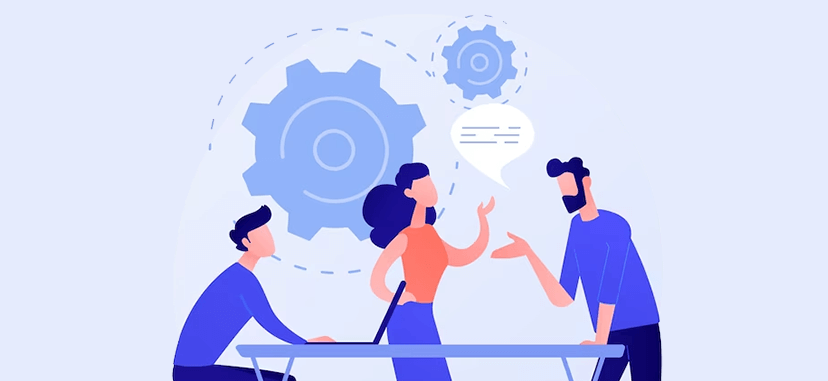
How to Deliver an Elevator Pitch
Crafting a great elevator pitch is only half the battle. To make a lasting impression, you also need to be able to deliver your pitch with confidence and conviction. Here are some tips for delivering a great elevator pitch:
Practice, Practice, Practice
The more you practice your pitch, the more confident and comfortable you will be when it comes time to deliver it. Practice in front of a mirror, with friends or family members, or even record yourself and listen to the playback. Rehearsing your pitch will help you identify areas where you need to improve and ensure that you can deliver your pitch smoothly and confidently.
Be Passionate and Engaging
Your pitch should be more than just a list of your skills and accomplishments. It should be a story that captures the listener’s attention and makes them want to learn more. Be passionate and engaging when you deliver your pitch, and try to connect with the listener on a personal level. Use confident body language, make eye contact, and speak with energy and enthusiasm.
Tailor Your Pitch to Your Audience
Not all elevator pitches are created equal. You should tailor your pitch to your audience, depending on who you’re speaking to and what their needs and interests are.
If you’re pitching to a potential employer, for example, you should focus on your skills and how you can add value to the company. If you’re pitching to a potential client, you should focus on the benefits of your product or service and how it can solve their problems.
Be Open to Feedback
Finally, be open to feedback and willing to adjust your pitch based on the listener’s response. If the listener seems disinterested or confused, ask for feedback and try to address their concerns. Don’t be afraid to make changes to your pitch over time, based on what works and what doesn’t.
With these tips in mind, you’ll be well on your way to delivering a great elevator pitch that will make a lasting impression on everyone you meet.
Conclusion
Having a strong elevator pitch is essential in today’s fast-paced business world. It’s the key to making a memorable first impression and getting your foot in the door. A well-crafted pitch can help you secure a job, win new business, or simply make a lasting connection with someone you’ve just met.
That’s why we encourage you to implement the tips and examples provided in this article and create your own awesome elevator pitch. Practice delivering your pitch until it feels natural and authentic.
Remember, the key to a great pitch is to be concise, clear, and confident. With a little bit of practice, you’ll be able to deliver a pitch that will make a lasting impression on everyone you meet!
Thank you for reading, and good luck with your elevator pitch!