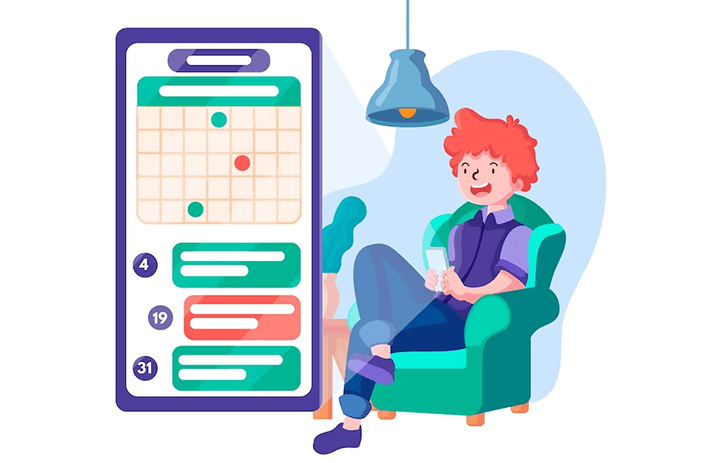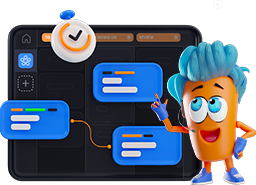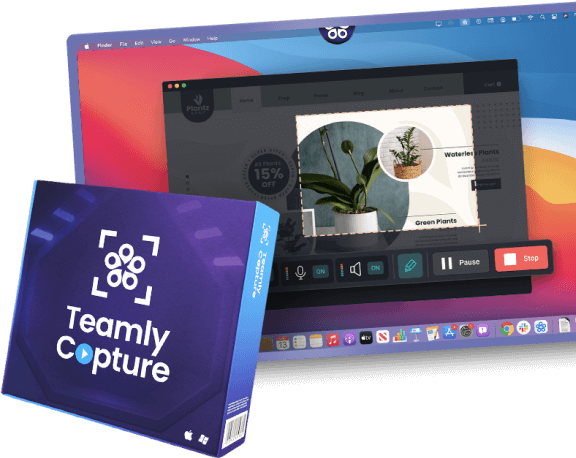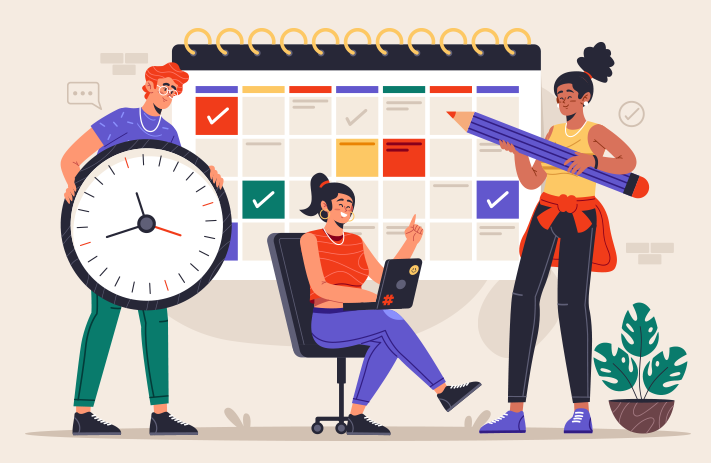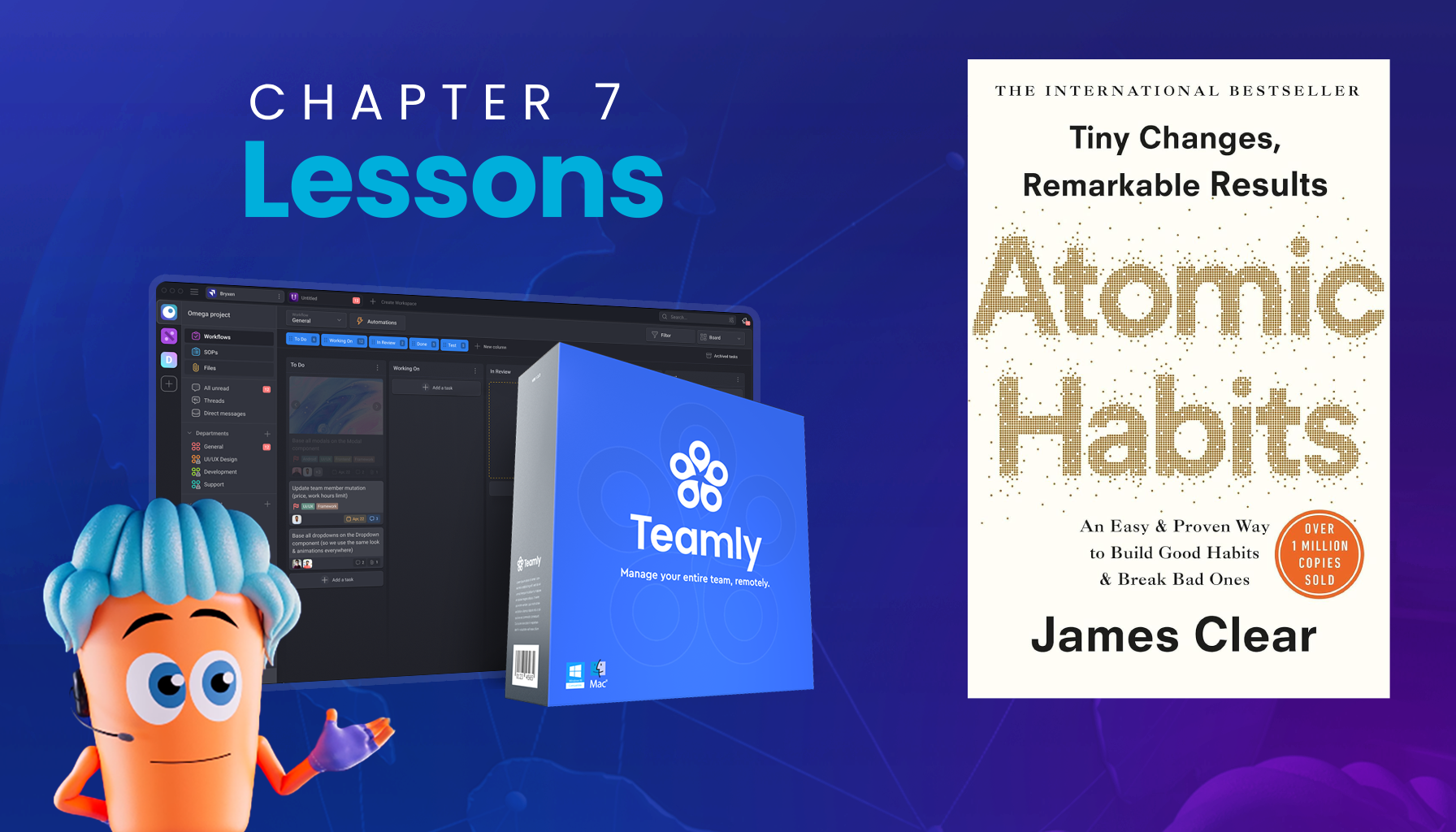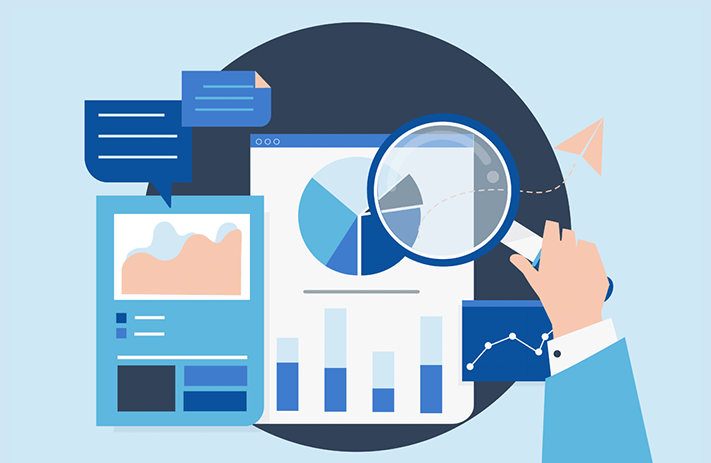Click the button to start reading
How to Create an Organized Project Management Calendar for your Projects
Deadlines. Milestones. Resources. Dependencies. There are so many factors that go into planning a successful project. But how to organize all of these things into one comprehensive view? That’s where project management calendars come in.
A project management calendar is a tool that can help project managers plan and schedule any events related to a project. You can think of your calendar for project management as a visual representation or timeline that allows the project to stay on track. By keeping all your project info in one place, you’ll be able to save time and avoid the risk of miscommunication or missed deadlines.
Today, we’re talking about project management calendars. What a project management calendar is, what to include, the benefits, different calendar views, plus our recommendation for the best calendar for project management.
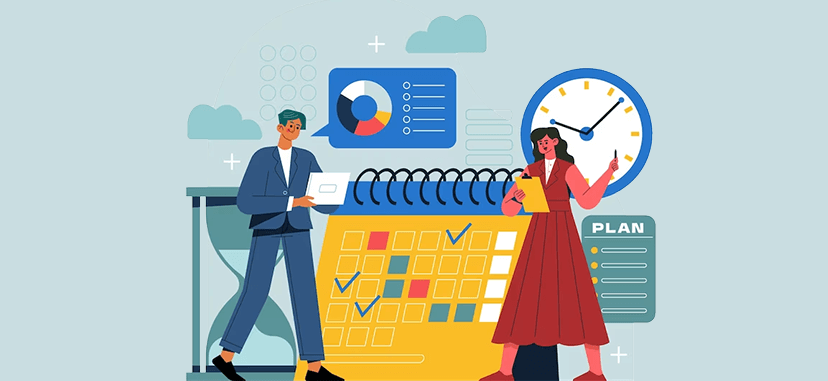
What is a project management calendar?
What is a project management calendar? Of course it’s a calendar, but this one’s a bit more complicated than the ones we use in our personal life.
Rather than simply scheduling time, a project management calendar aims to visualize all project components. This might include tasks, deadlines, milestones, resources, dependencies, and constraints.
If you’re already using a project management tool, creating a project management calendar might be possible by adding details like start and end dates directly in the task. There are several project management tools with calendar features where your calendar is simply a “view” of your project! However, if your project management tool doesn’t offer that (or you’re still managing projects using a more basic method), here are some things to consider when creating your first project management calendar.
What to include in a project management calendar
- Tasks and deadlines: Like a daily calendar, a project management calendar is made up of specific tasks or deadlines. This helps the team understand all that needs to be done and when.
- Milestones: Project milestones are significant events to the project, like completing an extensive set of tasks or turning in a deliverable. You can think of these as the big tasks that help break up the project and help your team understand how you’re pacing toward completion.
- Resources: Resources might be related to the team, equipment, or other tools that are required in completing a task. By including resources in your project management calendar, you’ll better understand workloads and delegate more effectively or anticipate dependencies or bottlenecks that might delay the project.
- Dependencies: Dependencies can help you understand the relationship between tasks and events. For example, one task or milestone needs to be completed in order to move on to the next. This can help team members understand the order in which tasks must be completed.
- Constraints: Constraints in project management are things that impact the timeline or completion of the project. This could be things like resource limits, changes to the team, budget, or anything else that other events that serve to limit the project.
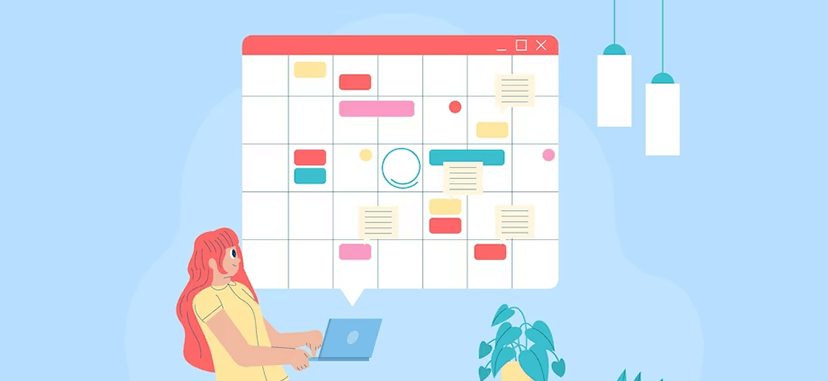
Benefits of a project management calendar
Planning a project management calendar might seem like a project on its own, but the time you dedicate upfront helps ensure your project runs smoothly. Of course, since you’re here, we guess you already know that! But if you need more convincing, here are some key benefits of creating a project management calendar for your next project.
- It helps with scheduling tasks: Creating a project management calendar helps your team visualize the passage of time. It creates concrete, timebound steps that contribute to a future deadline and keeps people on task. It also helps visualize a “chain of events” so you understand what needs to happen for the project to move forward.
- It can help you manage resources: Another benefit of a project management calendar is that it helps align the team and coordinate with other departments. It allows you to plan not just how much time a task will take but also helps you to really understand how much time it will take and consider when those resources are available. We often refer to people when we speak about resources, but resources can be anything limited.
- It can help you deliver on time: Creating a project management calendar doesn’t just help with project completion by scheduling tasks – it also helps by bringing in milestones and anticipating any constraints or dependencies along the way. With a clear overview of all the possible roadblocks and what you need to get there, you can give more realistic timelines and work towards better deadlines.
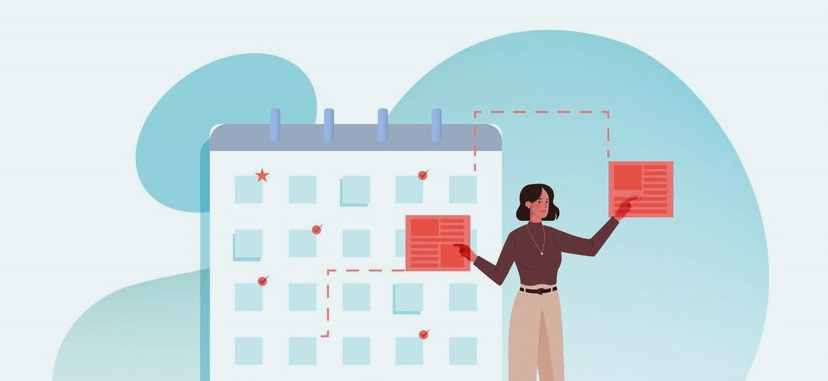
How to create a project management calendar
Before discussing our favorite tools for project management calendars, we’ll walk you through how to create a project management calendar, the different types of project management calendars, and other helpful tips for visualizing your project.
At a glance: how to create a project management calendar
- Outline all tasks and priorities.
Your first step is to get an overview of all your tasks. Why? Because this is the foundation for successfully planning out project time, resources, and deadlines. We covered this in detail in our article on how to set priorities at work, but here’s a quick look at how to get started.
- Start by listing out categories, goals or projects.
Set a timer for 15 minutes and think about what categories, goals, or projects you can define to divide your tasks best. This will become the structure of your task list, so it must be complete and well-organized before you start adding subtasks. Deciding on a time (one month, three months, etc.) can be helpful before beginning to limit the scope.
- Get more specific.
Set a longer timer for 30-45 minutes. This step helps you define what subtasks contribute to each category, goal, or project. Consider all ongoing or future tasks while you build this list. Remember that this might include recurring daily, weekly, and monthly tasks. You can think of “subtasks” as achievable and specific activities you can mark complete as you finish them.
- Adding detail.
The last step in this stage is to add the necessary information to each subtask. For example, it might be helpful to know how much time a task will take to complete, the level of importance, or any significant due dates when planning your priorities.
- Prioritize.
There are plenty of methods you can use to prioritize tasks. Once you have your completed task list, use one of these methods to set priorities for your project.
- Start by listing out categories, goals or projects.
- Assign Dates, Durations, and Deadlines
Since we’re talking about a project calendar, your next step will be to decide on dates, durations, and deadlines. Create a realistic overview of how long each task will take and some of the higher-level milestones. Connect these with the deadline you’re working towards.
- Determining Resources
Assess the resources required for each task or milestone. Are there any scheduling conflicts? Is the timeline realistic, given any resource constraints? This can also help you understand if your team needs to work around any dependencies.
- Review
Once you build your calendar, spend some time reviewing it. Did you make any mistakes on dates or deadlines? Any scheduling conflicts or competing resources? Try using different views and filters to edit your work, and ask a trusted teammate to take a look before communicating it with the team.
Different Types of Project Management Calendars
Since you’re visualizing various factors (dates, deadlines, resources, etc.), think about what calendar view makes the most sense for your team. Here are a few of the most common options.
- Timeline style – The timeline view for a project management calendar typically lists tasks as rows and dates as columns. The duration of a task is indicated by a band of color that spans across columns. This view is intuitive and straightforward, and colors can be used to differentiate tasks further.
- Calendar style – A calendar-style project management calendar is more of a typical calendar view. You can see how much time a task takes on a daily, weekly, or monthly view, along with limited information about the task.
- Gantt chart style – A Gantt chart is similar to a timeline view where tasks and activities are displayed against time. This helps you see what activities are required, where they begin and end, where there’s overlap, and when the project is set to finish. This Gantt chart gives a visual overview of small tasks and overall progress.
- Project planner style – The simplest view is a project planner view. You can think of this like your personal to-do list, where you list tasks beneath each day. This is better for individuals or small teams since there’s not a lot of detail involved.
Other Tips for Your Project Management Calendar
Your project management calendar is meant to be a tool that helps visualize and break down the project into manageable tasks. Here are a few tips for creating a visually impactful project management calendar.
- Choose the right style or view. As mentioned above, there are a few options for visualizing your project management calendar. Experiment with a couple and choose the one that works best for your team.
- Color code. Color coding resources or task types can help team members better visualize the project and its components. Before designing your project management calendar, choose a set of colors and create a system for how you’ll use each to get the most out of this technique.
- Filters. The tool you decide to design your project management calendar will affect which filters you have available. But understanding which filters you need might be a guiding factor in determining on your tool in the first place (for example, the option to filter by resource to understand an individual team member’s time commitment)
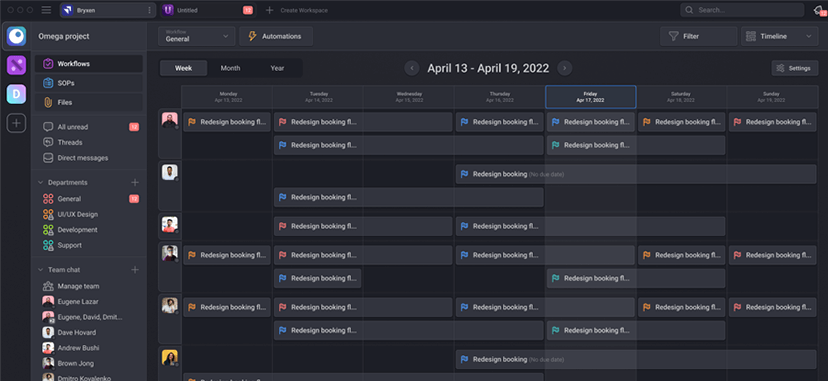
Best Project Management Calendar Tools
Some of the best project management or task management tools will also have project management calendar features. Before choosing a calendar project management software, you might check if the tool your team is already using has the needed functionality. If it doesn’t, here are a few of the best calendar tools for project management.
Teamly
- Pros: Teamly is an all-in-one solution that combines team communication, task management, goal setting, time-tracking, and more. With kanban boards, you can make custom workflows, assign tasks, and automate repetitive tasks. By assigning due dates, you can visually track the task’s movement.
- Cons: To get the most out of Teamly, you might want to consolidate some of the other tools you’re using. Another variable is that the Free plan comes with limited storage (500mb/user), and additional storage space requires upgrading to the Pro or Business plan.
Google Calendar or Google Sheets
- Pros: There are many obvious benefits to using Google Calendar or Google Sheets as your calendar tool for project management. The big one? They’re well-known, easy to use, and easy to update. Your team will have a limited learning curve since it’s a tool they’re already comfortable using. They’re also an online project calendar management tool, meaning they’re available for real-time collaboration and allow users to work on the same document simultaneously.
- Cons: With simplicity comes limitations. Since Google Calendar and Google Sheets weren’t explicitly designed for project management, some aspects of project management (such as task automation or time tracking) may require manual input. Additionally, it might be hard to scale managing larger or more complex projects. There’s a high risk of human error since spreadsheets are easy to edit and corrupt. And finally, while templates are available, you might find Google Calendar or Google Sheets are missing some key features you need for your project.
Microsoft Project
- Pros: Microsoft Project is one of the first to the project management space. It’s a sophisticated tool with lots of customizations and options once you get the hang of it.
- Cons: Because it’s one of the original tools, it can feel a bit clunky and dated. It also takes significant training to learn. And perhaps the biggest drawback of all is that there’s a desktop and a cloud version, but the two don’t work together.
ClickUp
- Pros: ClickUp is a sleek project management tool that comes with super helpful calendar views. Tasks are added to your calendar by adding start and end dates to your task list, and Clickup automatically creates milestones. You can also drag and drop unscheduled tasks into your calendar.
- Cons: If you’re already using another project management tool, adding the tasks to ClickUp can be redundant. Some reviews say the platform is overwhelming or hard to navigate, and data loss and syncing issues have been reported.
Want to learn more about project management tools? Here’s a complete list of ClickUp alternatives.
Final thoughts
A project management calendar not only helps you plan and schedule events related to your project! It offers a visual representation or timeline to keep you tracking towards your big goals.
While it takes some time and effort to set up, the time spent planning is well worth it.