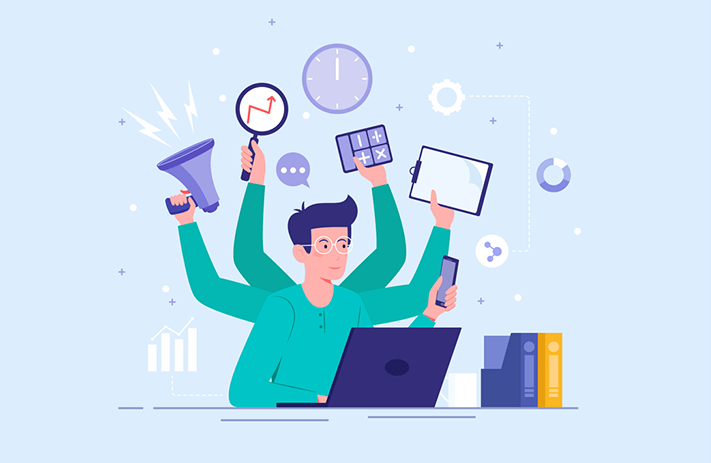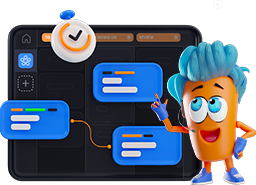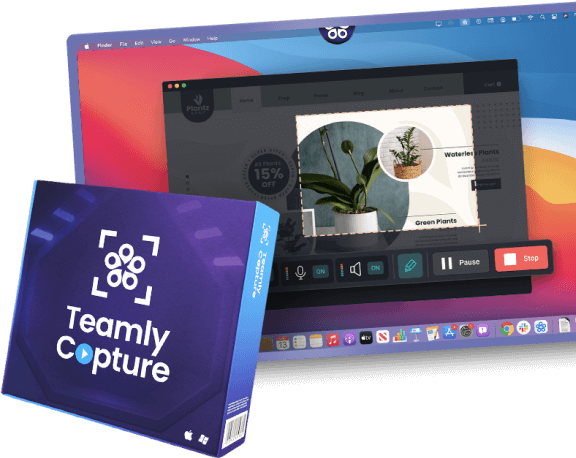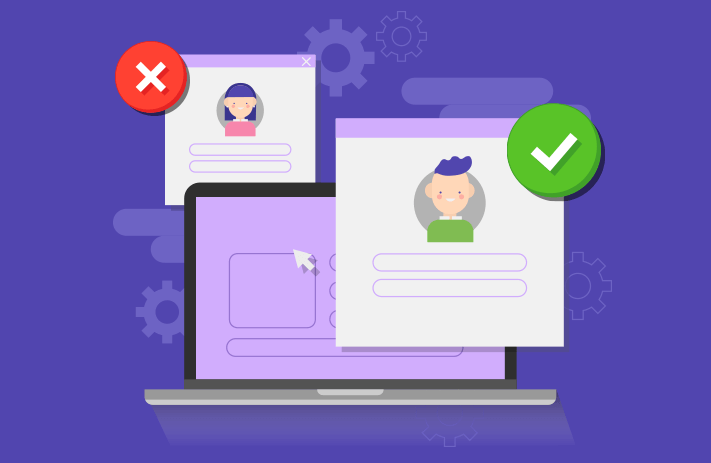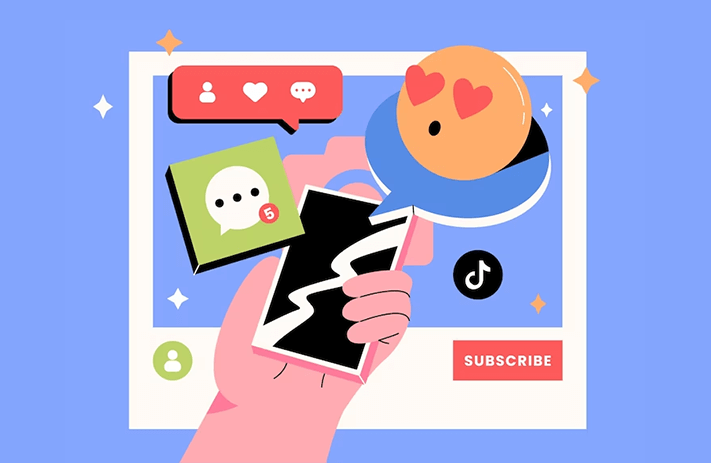Click the button to start reading
Notion isn’t cutting it? Streamline Your Productivity With These 7 Alternatives
Do you find yourself struggling to manage your tasks and keep track of your projects, despite using Notion? It may be time to look into other tools that can help you get more done and stay organized.
With so many options available, it can be challenging to know where to start. That’s why we’ve put together a list of seven of the best productivity tools to help you take your productivity to the next level. From project management to knowledge management, there’s something for everyone. So, let’s dive in and find the right tool to help you stay on top of your game.
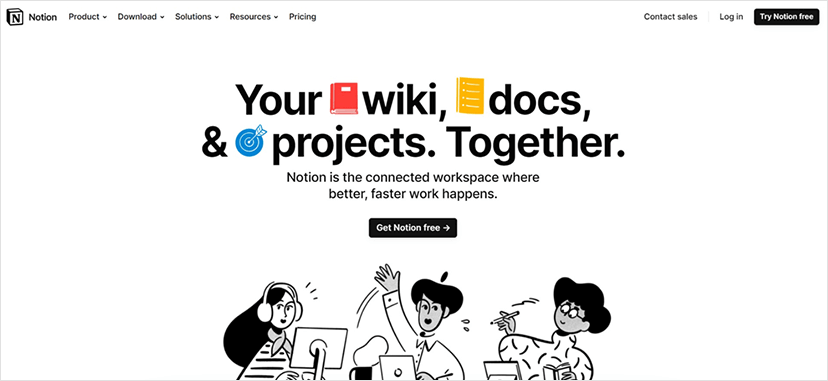
What is Notion?
Big Picture
Notion is an all-in-one productivity tool that can be used for many different tasks. It’s popular among students, entrepreneurs, and professionals because of its versatility. The cool thing about Notion is that it can be used as a task manager, note-taking app, database, and more.
What It Can Do
What are the Three Main Uses of Notion?
Notion is a highly versatile tool that can be used for many different purposes. Three of the most common uses of Notion are:
- Project Management: Notion’s task management features, including to-do lists, kanban boards, and calendars, make it an excellent choice for managing projects of all sizes. You can set up projects with due dates, assign tasks to team members, and track progress all in one place.
- Personal Use: Notion’s flexibility also makes it a popular choice for organizing personal tasks, keeping track of important dates, and managing daily routines. You can create to-do lists, habit trackers, and other custom pages to suit your needs.
- Knowledge Management: Notion’s powerful note-taking features and customizable databases make it a great tool for storing and sharing knowledge. You can use it to organize research, take notes during meetings, and create a company wiki or knowledge base.
Notions Features
Notion has a range of features that make it a versatile tool for personal and professional use. Some of the things you can do with Notion include:
- Create notes and to-do lists
- Organize tasks and projects
- Collaborate with team members
- Store files and documents
- Manage databases and spreadsheets
- Create custom templates
- Building blocks that allow users to create custom pages and databases
- A powerful note-taking system that includes rich text formatting and embedded media
- Project management tools like to-do lists, kanban boards, and calendars
- Collaboration tools that allow teams to work together on projects
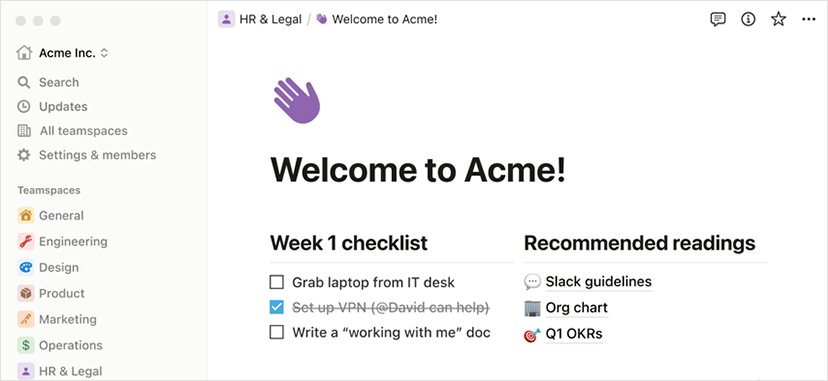
The 3 Major Problems People Have With Notion
Not everyone is sold on Notion, and there are a few reasons why:
- Complexity: Some users find Notion too complex, with a steep learning curve that can be intimidating for new users.
- Lack of integration: Notion doesn’t integrate with as many external apps as some other productivity tools do, which can make it difficult for users to use Notion alongside their other tools.
- Customization: While Notion’s customization options are a big selling point for many users, others find it overwhelming and would prefer a simpler, more streamlined experience.
Notion may not be everyone’s cup of tea, and if that’s you, fear not, dear reader. Plenty of other productivity tools are out there to help you manage your projects, organize your personal life, and store and share knowledge.
In the following sections, we’ll share with you some of the best alternative tools for project management, personal organization, and knowledge management.
Moving Beyond Notion: Top Project Management Tools to Try
Before we dive into specific project management tools, it’s worth discussing why Notion may not be the best fit for project management.
While it’s a popular and powerful productivity tool, its all-in-one approach can make it overwhelming and complex for those looking specifically for a project management solution. Additionally, its customization options, which are a big selling point for many users, can also be a source of frustration for those looking for a more streamlined experience.
If thats you and you want to move beyond Notion and streamline your project management process, you’re in luck.
There are a range of tools available that can help you keep track of tasks, collaborate with team members, and stay on top of deadlines. In this section, we’ll introduce you to some of the top options in this category.
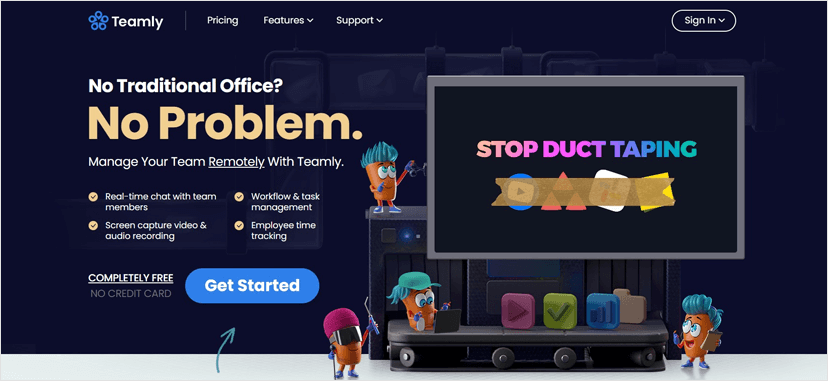
1. Teamly – Project Management Software
Not Your Typical Project Management Tool: A Closer Look at Teamly
If you’re looking for a project management tool that’s specifically designed for remote teams, then you may want to consider Teamly. In this review, we’ll take a closer look at what Teamly has to offer and how it can help you streamline your team’s workflow and increase productivity.
User Interface and Features
Teamly’s user interface is straightforward and easy to navigate, which is a big plus for teams that are just getting started with remote work.
Also, workflow and task management features make it possible to set goals, assign tasks, track progress, and make reports in an organized way, all from one central place.
Collaboration
One of the standout features of Teamly is real-time chat. This makes it easy to work together, regardless of location, and can help foster a sense of teamwork and productivity.
Kanban Boards
Teamly’s user-friendly Kanban boards provide an effortless way to stay on top of tasks, projects, and timelines, making it easy to manage and organize the entire team’s workload. With just a few clicks, you can create and assign tasks to team members, prioritize tasks, and set due dates.
Time Tracking and Monitoring
With employee time tracking and monitoring, managers can gain insights into how much time is being spent on each task or project, allowing them to make informed decisions quickly. This feature can help keep everyone motivated and focused on their goals, while also providing transparency and accountability.
Checklists and Templates
Teamly also includes professional checklists and Standard Operating Procedures (SOPs) with done-for-you templates, which can save time and effort for remote teams. These templates can be used for various tasks, such as onboarding new employees, creating new projects, and more.
Examples of Teamly in Action
To help you better understand how Teamly works, let’s take a look at a few hypothetical scenarios.
Scenario 1: Launching a New Product
You’re launching a new product, and you want to ensure that all team members are on the same page. You can create a virtual chat room in Teamly and invite all the relevant team members to join. Then, you can assign tasks and set due dates on the Kanban board, allowing everyone to see what needs to be done and by when.
Scenario 2: Monitoring Employee Productivity
You’re a manager, and you want to ensure that your remote employees are staying on task and productive throughout the day. With Teamly’s employee time tracking and monitoring feature, you can see how much time each employee spends on a particular task, which can help you identify areas for improvement.
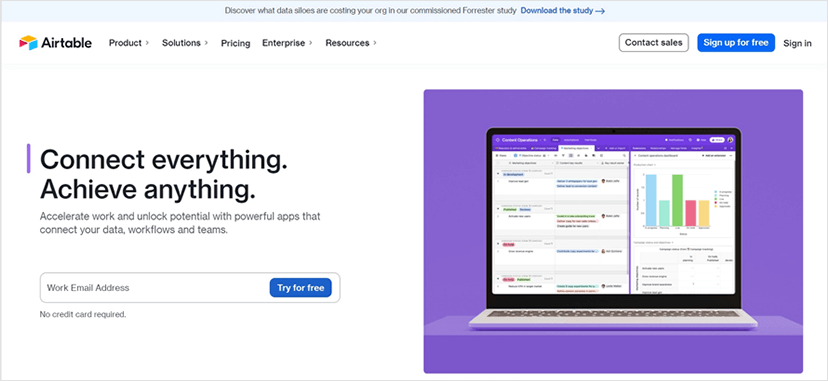
2. Airtable – Project Management
Airtable: The Spreadsheet and Database Lovechild
Airtable is a flexible and dynamic tool for managing projects that combines the best parts of spreadsheets and databases. Airtable, which was made by Howie Liu, a former Salesforce Product Manager, lets users build collaborative apps without knowing how to code.
What It Can Do
Airtable offers workspaces and bases that can be shared with teams of all sizes. Users can customize tables within a base that are linked together to create dynamic relationships. These can then be shared with other team members for collaboration in grid, calendar, form, kanban, and gallery views.
Limitations for Project Managers
Even though Airtable has many features, it may not be the best way to manage projects because of some limitations.
For instance, commenting on individual records can be laborious and inefficient when finding relevant information. Also, this tool isn’t good for collaborative teams that need to talk to each other often because it doesn’t have a standard communication system.
Secondly, while Airtable allows users to have different levels of access, it doesn’t offer the ability to restrict users to specific views or table columns, forcing users to find workarounds. This can be particularly challenging for organizations working with sensitive information.
Additionally, Airtable may not be the best choice if your projects are large and complex.
Lastly, some users have said they had trouble embedding visual, media, or interactive content. This can be a problem for companies that deal with a lot of images or videos on a regular basis.
Why Airtable is Suited for Some Teams
Airtable’s flexibility and customization options make it an excellent choice for teams that require more flexibility and agility than traditional project management tools offer. It’s great for smaller teams working on simpler projects or for teams that don’t require extensive collaboration or communication features.
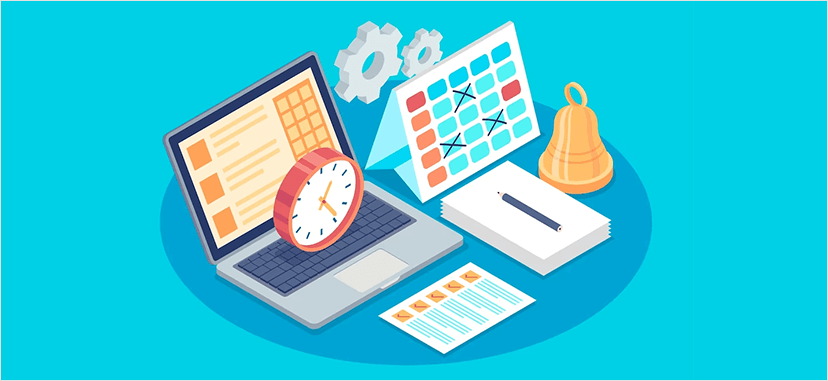
Top Tools for Personal Organization: Beyond Notion
Notion is a powerful tool for managing projects and workflows, but it can also be a great choice for organizing your personal life. With its customizable templates and flexible structure, Notion can help you keep track of everything from your to-do list to your fitness goals.
However, if you’re looking for something more specialized or just want to explore other options, there are a number of tools available that can help you stay organized and productive. In this section, we’ll introduce you to some of the top options for organizing your personal life.
Fortunately, there are a variety of tools available (many are free) that can help you keep track of your personal tasks, ideas, and notes. In this section, we’ll introduce you to three top options in this category: Google Keep, Todoist, and Evernote.
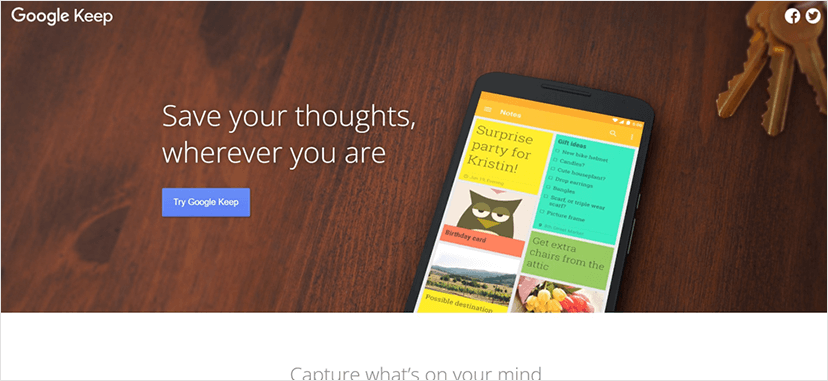
1. Google Keep – Personal Organization
Personal Note-Taking and Task Management
Google Keep is a free note-taking app that offers a range of features to help you stay organized. The app allows you to create notes, to-do lists, voice memos, and reminders. You can also add labels, colors, and images to your notes to help you categorize and organize them.
User Interface and Features
Google Keep’s interface is clean and user-friendly, making it easy to navigate and find what you need. The app offers several ways to view your notes, including grid view, list view, and reminder view. Additionally, you can set reminders for your notes to help you stay on top of important tasks and deadlines.
Collaboration
While Google Keep is primarily designed for personal use, you can also share your notes and to-do lists with others for collaborative purposes. This feature can be useful for sharing grocery lists or task lists with family members, for example.
Examples of Google Keep in Action
To help you better understand how Google Keep works, let’s take a look at a few hypothetical scenarios.
Scenario 1: Planning a Party
You’re planning a party and want to keep track of all the tasks you need to complete. You can create a to-do list in Google Keep and add all the tasks you need to complete. Then, you can set reminders for each task to ensure that you stay on track.
Scenario 2: Jotting Down Ideas
You’re on the go and have an idea for a new project. You can quickly open Google Keep and jot down your idea as a note. Later, you can revisit your notes and expand on your ideas.
Scenario 3: Grocery
Your spouse is headed to the grocery store and you remember you needed to add something to the list. With Google Keep, if you share your notes, you can update the list in real-time, making it easy to optimize and adjust while at the store.
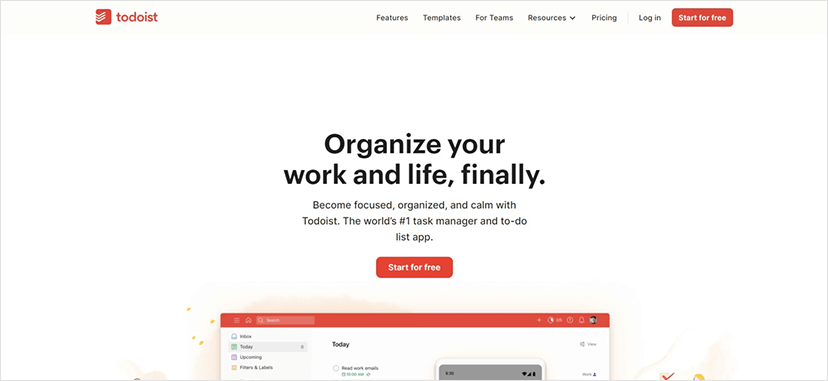
2. Todoist – Personal Organization
Streamlining Your Tasks: A Closer Look at Todoist
If you’re looking for a task management tool that can help you stay on top of your to-do list, then you may want to consider Todoist. In this review, we’ll take a closer look at what Todoist offers and how it can help you streamline your tasks and increase productivity.
User Interface and Features
Todoist’s user interface is simple and intuitive, making it easy to get started with the app. The platform has many features, including task scheduling, priority levels, recurring tasks, and sub-tasks. You can also add labels and filters to your tasks to help you stay organized.
Collaboration
While Todoist is primarily designed for personal task management, it does offer some collaboration features. For example, you can share tasks with other users and add comments to tasks to keep everyone on the same page.
Productivity Features
Todoist includes a range of productivity features, including the ability to set reminders, track your progress, and view your productivity trends over time. The app also integrates with a range of other productivity tools, such as Google Calendar and Zapier.
Integrations
Todoist offers a wide range of integrations with other apps and services, such as Google Drive, Dropbox, and Trello. This makes it easy to manage your tasks alongside your other productivity tools.
Examples of Todoist in Action
To help you better understand how Todoist works, let’s take a look at a few hypothetical scenarios.
Scenario 1: Managing Your Personal Tasks
You’re a busy professional, and you have a long list of personal tasks that you need to complete. With Todoist, you can easily create a task list and prioritize your tasks based on their importance. You can also set reminders to ensure that you don’t forget about important tasks.
Scenario 2: Collaborating on a Project
You’re working on a project with a group of colleagues, and you need a way to manage tasks and stay on the same page. With Todoist, you can create a shared project and assign tasks to different team members. You can also add comments to tasks to provide context and keep everyone in the loop.
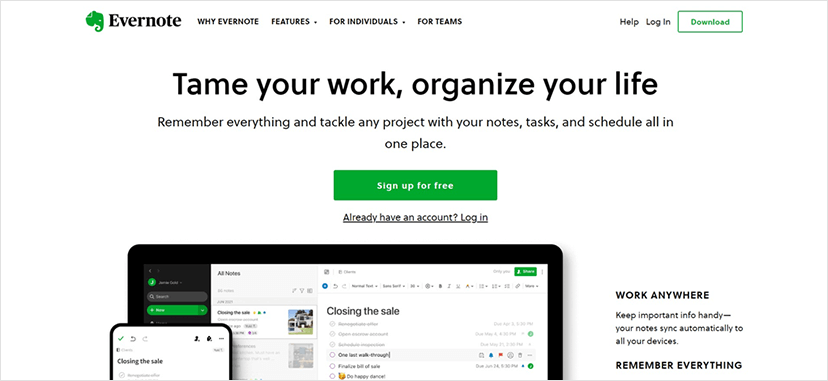
3. Evernote – Personal Organization
Meet Your Digital Brain
Evernote is a note-taking app that allows you to digitally organize your personal and professional life. It’s been around for over a decade and has become a feature-rich productivity tool.
User Interface and Features
Evernote has a user-friendly interface that allows you to create and organize notes with ease. You can create notes in a variety of formats, including text, images, and audio recordings. Evernote also allows you to tag notes for easy searching and organization.
One of the best things about Evernote is that you can sync your notes on all of your devices. This means you can access your notes from anywhere, whether you’re on your computer, tablet, or smartphone.
Collaboration
Evernote allows for easy collaboration between team members or friends. You can share notes with others, making it simple to work together on projects. This feature is particularly useful for personal organization, as it allows you to share notes with family members or friends.
Organization
Evernote offers a variety of organizational features, including notebooks, tags, and a search function that makes it easy to find what you’re looking for. You can create notebooks for different areas of your life, such as work, personal, or hobbies. Within each notebook, you can create notes and tag them for easy searching.
Additionally, Evernote offers templates for common note-taking needs, such as to-do lists, project management, and meeting notes. You can also create your own templates and share them with others.
Integrations
Evernote offers integrations with a variety of other productivity tools, including Google Drive, Slack, and Trello. This makes it easy to work seamlessly across different platforms and tools.
Examples of Evernote in Action
To help you better understand how Evernote can help you organize your personal life, let’s take a look at a few hypothetical scenarios.
Scenario 1: Meal Planning
You’re trying to eat healthier and want to plan your meals for the week. You can create a notebook in Evernote for meal planning and add notes for each day of the week. Within each note, you can add recipe links, grocery lists, and any other information you need to stay on track.
Scenario 2: Travel Planning
You’re planning a family vacation and need to keep track of flights, hotels, and activities. You can create a notebook in Evernote for travel planning and add notes for each component of the trip. You can add links to flight and hotel reservations, notes on activities, and any other information you need to stay organized.
From Ideas to Insights: The Top Knowledge Management Tools to Boost Your Productivity Beyond Notion
Are you a student or academic looking for a better way to stay organized and manage all the information you come across? Knowledge management tools might just be the answer you’re looking for.
With the abundance of information available today, it’s becoming increasingly difficult to keep track of it all. From research papers to online articles, there is so much information out there that it’s easy to feel overwhelmed.
That’s where knowledge management tools come in. These tools are made to help you organize and keep track of all the information you find, so it’s easier to find and use when you need it.
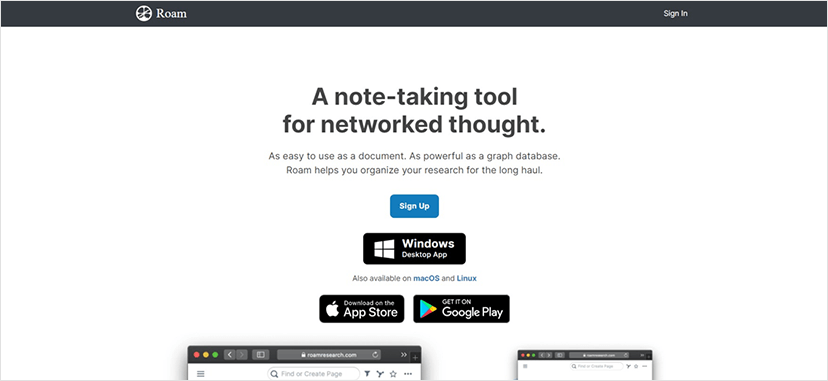
1. Roam – Knowledge Management
Roam – Networked Thought and Note-Taking
One popular knowledge management tool is Roam. This web-based application has gained popularity among researchers, academics, software developers, and engineers.
Basically, Roam is a note-taking tool designed for networked thought. It’s a blend of a note-taker, knowledge management tool, and task management app. One of the standout features of Roam is its bi-directional linking, which creates a giant network of connected thoughts, ideas, and content.
Block References: Outlining Made Easy
Roam’s Block References feature is an excellent outlining tool. It allows you to create an outline of your notes and ideas, making it easy to organize related thoughts and move them around as needed. With this feature, you can reference specific sections or paragraphs of text from different pages and group them together, creating a hierarchical structure for your notes. This is a popular tool among researchers, writers, and students for organizing their notes and research material.
Note-Taking: No Information Hierarchy
Roam’s note-taking features offer no information hierarchy, which means you can present ideas in different ways. This provides a lot of flexibility and makes it easy to take notes without having to worry about organizing them right away. The collapsible sidebar in Roam gives quick access to Daily Notes, Graph Overview, and All Pages.
Keyboard Shortcuts and Integrations
Roam also offers keyboard shortcuts and integrations, making it easy to navigate the platform and work more efficiently. You can connect Roam with other productivity tools to streamline your workflow and create a seamless experience.
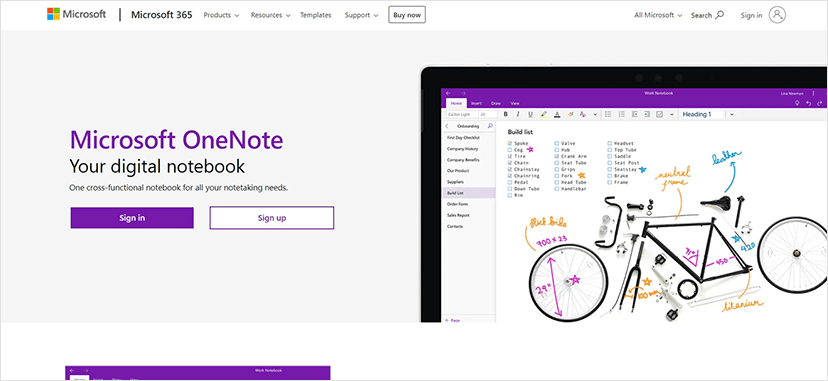
2. OneNote: Knowledge Management
Microsofts Knowledge Management Solution
OneNote is a digital notebook that lets you collect and organize information from text, images, audio, and video, as well as other sources. It’s particularly useful for knowledge management because it allows you to create a centralized hub for all your research and ideas, making it easier to find and access information when you need it.
User Interface and Features
OneNote’s interface is similar to a traditional notebook, with tabs for different sections and pages for different topics. You can create as many sections and pages as you need, and you can easily rearrange and group them to suit your needs.
Some of OneNote’s key features for knowledge management include:
- Tagging: You can add tags to notes and pages to help you categorize and organize them. OneNote includes several built-in tags, such as “To Do” and “Important,” but you can also create your own custom tags.
- Searching: OneNote includes a powerful search function that allows you to search across all your notebooks for specific keywords or tags.
- Linking: You can create links between different notes and pages in OneNote, making it easy to navigate between related information.
- Integration with other apps: OneNote integrates with other Microsoft apps, such as Outlook and Teams, making it easy to share information and collaborate with others.
Collaboration
OneNote is also designed for collaboration, allowing you to share notebooks with others and work on them together in real-time. This is particularly useful for group research projects or team-based tasks, as it allows everyone to contribute and access the same information.
Examples of OneNote in Action
To help you better understand how OneNote can be used for knowledge management, let’s take a look at a few hypothetical scenarios.
Scenario 1: Research Project
You’re a graduate student working on a research project, and you need to collect and organize a large amount of information from various sources. With OneNote, you can create a notebook for your project and add sections and pages for different topics. You can use tags to categorize your notes and use the search function to quickly find information when you need it.
Scenario 2: Team Collaboration
You’re part of a team working on a project, and you need a way to share information and collaborate on research. With OneNote, you can create a shared notebook that everyone on the team can access. You can add sections and pages for different topics and use tags to categorize your notes. You can also use the linking feature to connect related information and integrate with other Microsoft apps to share information and collaborate in real-time.
Top Product Management Tool
1. Chisel
Chisel is the ultimate product management tool. It offers three key features – managing the product roadmap, aligning the team, and collecting and managing user feedback, making it a must-have for any product manager. It will maximize your productivity with automation and advanced features that can come handy for teams of all sizes.
Taking the Product Vision to Execution
A single centralized hub for managing ideas, roadmaps, and collaboration is crucial for growing companies with expanding product lines. AsProduct managers straddle with multiple tasks on a day to day basis, Chisel aims to bring structure, process, and efficiency to the often chaotic realm of product development.
Idea Management at Scale
With Chisel, all product feedback – from customers, employees, or partners – can be captured in one central Idea Box. Using AI classification, related ideas are grouped to identify trends. This comprehensive view allows prioritization based on actual customer needs.
Aligning Stakeholders
The software facilitates consensus building with team participation and alignment matrices. The team can provide prioritization inputs with comments on a scale of 1-100. This enables transparent discussions to resolve disagreements.
Staying Agile with Kanban
The Kanban board supports agile workflows that are essential for flexible planning. Teams can organize work into backlogs, assign tasks, and track progress visually – critical for evolving roadmaps.
End to End visibility
From ideation to delivery, every stage has visibility with Chisel. Feature descriptions, specs, and timelines are easily generated. Release planning integrates with Jira and other project tools for execution.
Real-time Collaboration
Chisel promotes engagement through its feedback portal and integrated chat. Customers provide input, while dispersed teams can self-organize and problem-solve across offices.
The tool takes the complexity out of product portfolio management. With AI-powered insights and an intuitive interface, it streamlines processes to help visionary ideas become real customer solutions faster.
The tool also provides flexible and customizable pricing options catering to your needs. You can start with their freemium version.
Conclusion
As you know, Notion is a great tool for managing projects and workflows, as well as organizing your personal life. However, there are a number of alternatives available that can help you stay organized and productive.
In this article, we’ve explored three different categories of tools: project management, personal organization, and knowledge management.
For project management, Teamly and Airtable are great alternatives to Notion, offering unique features that can help streamline your workflow and increase productivity.
For personal organization, Google Keep, Todoist, and Evernote offer a range of note-taking and task management features that can help you stay organized in your personal life. Finally, for knowledge management, Roam and OneNote are powerful tools that allow you to organize your thoughts and ideas in a way that can be easily accessed and expanded upon.
Ultimately, your chosen tool will depend on your specific needs and preferences. It’s important to consider the features that are most important to you, as well as how the tool integrates with your existing workflow and productivity tools. With the right tool, you can stay organized and productive, making the most of your time and achieving your goals.