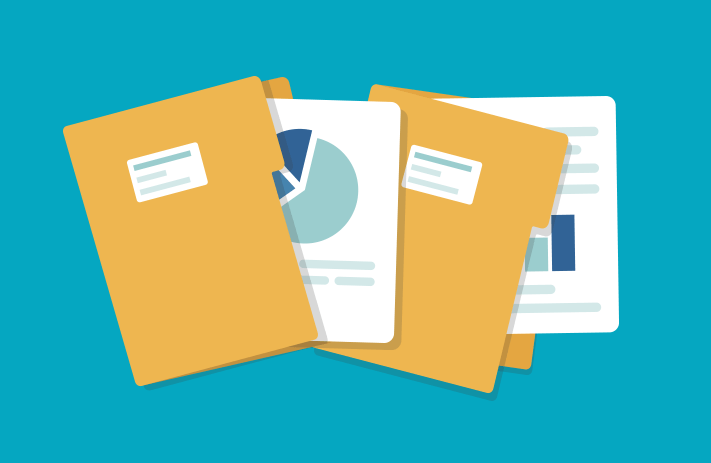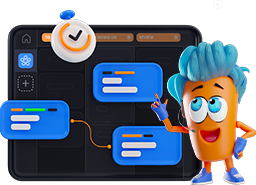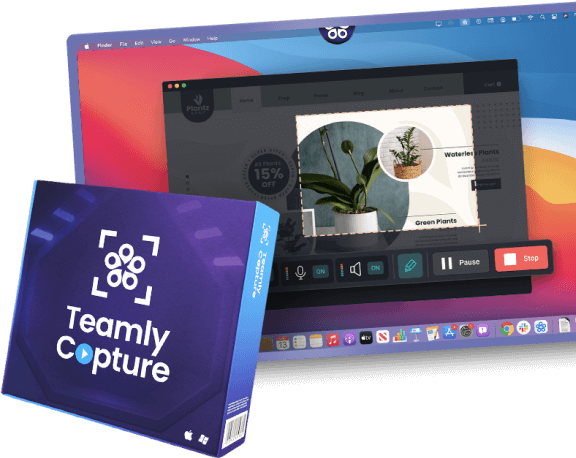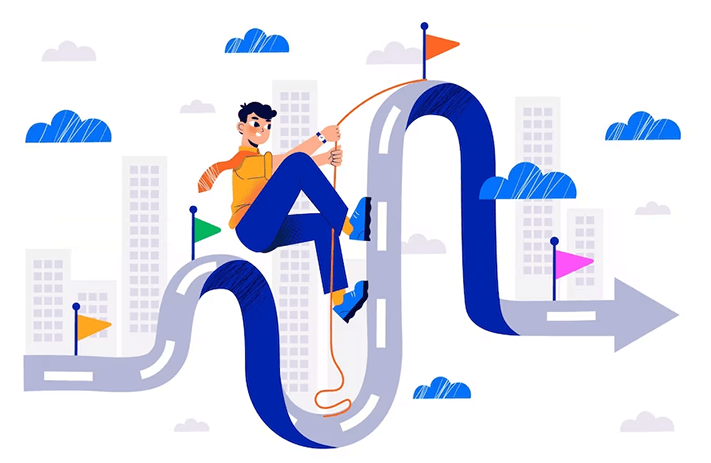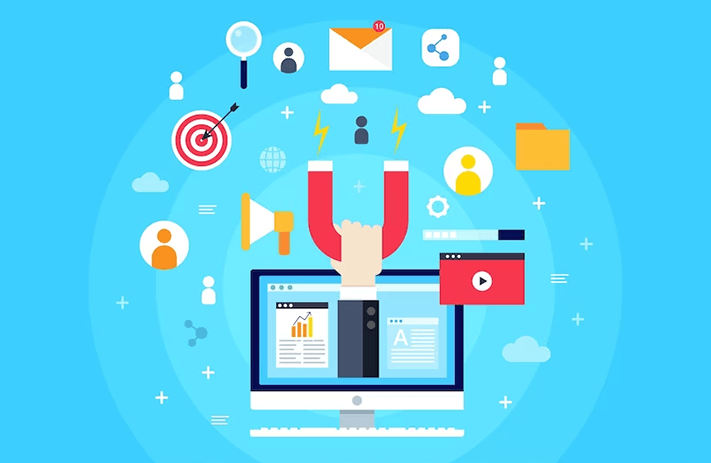Click the button to start reading
Get Rid of Virtual Clutter and Organize Your Digital Files
Thankfully, computers have virtually eliminated the need for any kind of paper clutter. Gone are the days of crowded filing rooms and physically searching for an invoice that was sent over a year ago.
While the amount of paper that fills our filing cabinets is significantly reduced, we’ve managed to shift the problem from one place to another – our digital space.
According to a recent survey by Wakefield Research, more than half of professionals admitted that they spend more time searching for relevant documents than they do responding to emails. This is significant considering that workers are spending more than a third of their time responding to emails.
At least back in the file room days, you knew that all documents existed in one physical space. Today, files can also live locally on personal or work devices or exist on the cloud. You can no longer physically see the space they take so it is much easier to have files floating around in the digital space. Programs such as Google Drive and One Drive that allow you to share files are fantastic for easy collaboration and updating, but without clear guidelines, they can also also be saved, edited, and emailed without ever once touching the original.
Is that _FINAL version actually the final one?
Digital file management will look different for each organization but they should all reach the same goal: find what you need, when you need it.
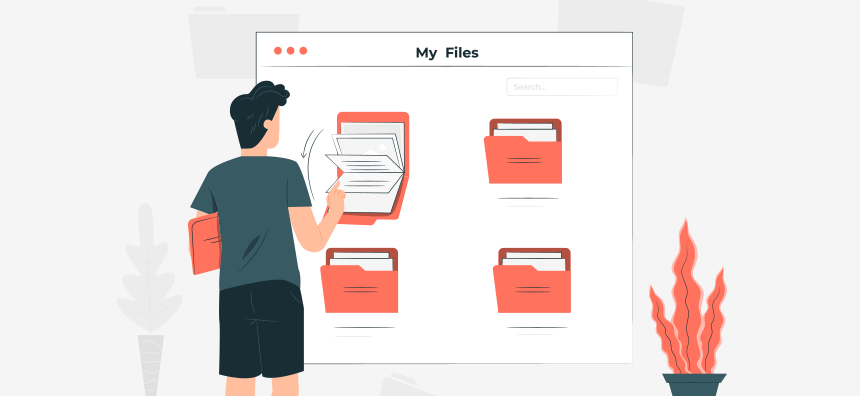
Why You Need a Digital Filing Organizing System
Understanding why you need a system in the first place will help to motivate you to create and maintain one that works.
Here are three reasons that you need to establish a digital filing system:
Unexpected Employee Absence
Whether they are ill or quit in a fit of rage, if that person is the only one who knows where everything is saved, you may be in trouble. A digital filing system should be understood and used by the entire team to ensure usability but also accessibility to any relevant file at any time.
The last thing your higher-up wants is an email in their already full inbox asking where client invoices are saved.
Legal Reasons
More often than not, your hiring contract will state that all work-related files are the property of the organization. Whether you drafted that document or not, it still belongs to the organization and they have a right to access it and keep it even after you leave.
Saving documents locally or otherwise only accessible by one person may breach your contract and could land you in hot water.
Productivity
Having a digital file organization system that makes sense and is easy to follow will ensure that people actually use it and spend less time searching and more time doing what they are being paid to do. Not only is wasted time frustrating, but it can also derail someone’s train of thought.
How many great ideas were lost in that search party for the missing invoice?!
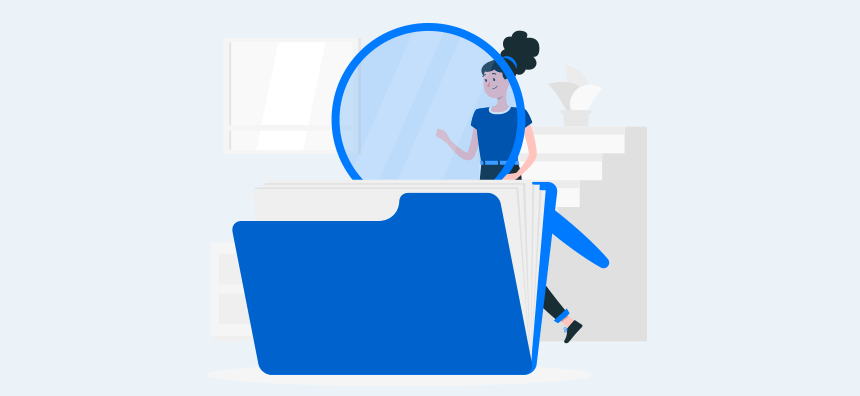
Start Here: Overview of Your Current System
Overviewing your current system will take time but it will save even more time in the long run so it is worth doing right.
It is helpful to do some spot checks, invite someone from your team to find a certain document and observe their process. You may be surprised to witness that not everyone would think to take the same path to get to their destination. Record your observations and note the most common trends as these can form the backbone of your new system, already endorsed by the majority.
Common questions to ask the team include:
- What is currently working?
- What isn’t working?
- What files were the hardest to find?
- Which ones were the easiest to find?
- What files do you need access to regularly?
- Who needs access to these files?
In regards to that last question, it is important to make sure to maintain a list of who should have access to the files and consult with them individually (small team) or via a digital survey (large team) to gather as much input as possible on the effectiveness of the current system.
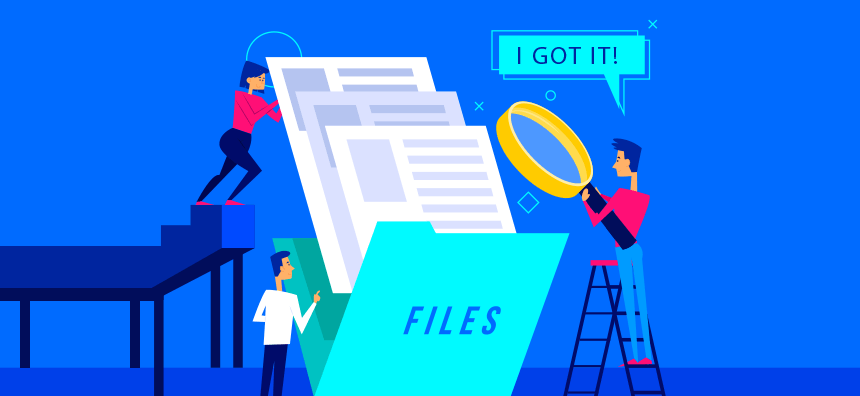
Communicate the System
You could develop the perfect system but if you have not communicated the process or guidelines to the team, it will be all for nothing.
Be clear with the instructions for effective use of the system but, more importantly, set expectations that everyone follows the system. To ensure that people will comply, you will need to write it down and make the instructions and guidelines clear. Consider the following elements when drafting this guide:
Folder Hierarchy
How you organize your files will vary greatly depending on the organization. For one organization, it may make more sense to organize them by project, for others by the client. Start with the largest categories first and then use subfolders to further break it down.
Your structure should resemble a tree with the main trunk being the main shared documents folder containing your high-level categories. The branches represent subfolders, getting more and more detailed about their contents.
Naming Files
File names will also vary depending on the organization but it is helpful to look back at your notes from initial consultations with the team. Would they prefer a file that includes the client’s name or the date first? Do you need to include the project title in each name? Also, consider your operating system as well because you may not be allowed to use spaces in your naming and instead need to use underscores.
Names need to make sense to be useful. Choose something that would be easy to search in a pinch by the people who are most likely to access the file.
Date Format
Dating your files or the folders themselves can be incredibly helpful, especially for any year-end work. Establishing a dating system will ensure that files can properly and automatically order themselves on your screen and make it easier to find what you need. Gather consensus on the most used system, whether you use numbers (YYYY-MM-DD or YYYY-DD-MM) or fully write out the date (January 1st, 2022) does not matter so long as it is consistent.
Version Control
There is nothing more frustrating than realizing that you do not have the latest version of a document, especially after adding your own updates. To avoid this, set some ground rules for file updates and version naming. Using watermarks is one way but you can also ensure that “draft” is in the name of the file. It is also helpful to include vision dates in the title or the document itself. Make sure that “final” is only used on actual final documents and have a place where finished documents live.
Images
Images can be tricky to manage, but it’s doable! Depending on your organization and the number of images, you can include the following descriptors:
- Date
- Event name
- Name of the people in the picture
- Purpose (stock, website, headshot, etc.)
Avoid the automatically generated combination of numbers and letters as they are impossible to search for. Grouping by the event is helpful, especially if the event is a regular occurrence making it easy to pull photos for promotional purposes though some organizations will find it more helpful to name the people in the photo.
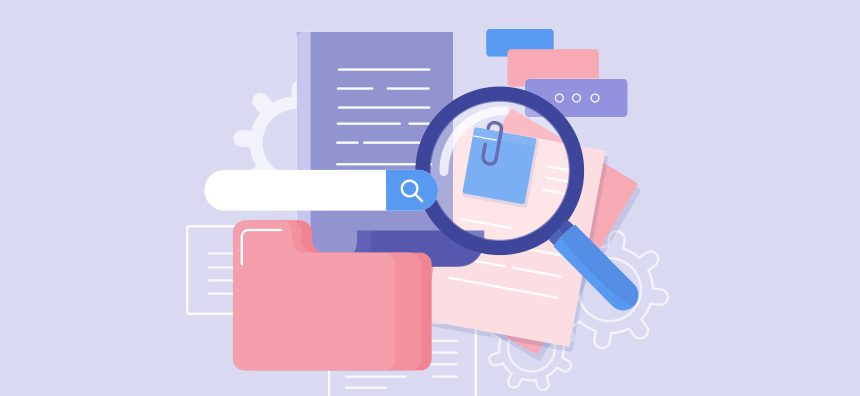
Top 10 Tips for any System
Your digital file management and organizing system will be unique but consider the following tips that can be applied to any system:
1. Have an Archive Folder
When it comes to work-related files, it is best to keep them but that doesn’t mean they need to take up valuable real estate in your folders. To stay focused on relevant and useful files, ensure that each category also has an “Archive” folder. This folder is where you will drag files you no longer use or need but still be able to reference them if need be.
2. Use Colour
Most systems will allow you to change the colour of the folders, for visual people, this can be super helpful! Whether by category or by the client, being able to distinguish between files quickly based on the colour will save you time but also look great in the process.
3. Schedule Regular Maintenance
Even the best systems benefit from regular maintenance. When you have a good system in place, be sure to schedule maintenance at least once a month to go in and ensure that everything is named and saved in the appropriate place. This could be the job of one person or a regular task for each team member to encourage accountability to the process.
4. Post a One Page Summary of the System
Whether it is a physical printout or a pinned document in a common area, ensure that it is easily accessible to be referenced. It may require several reminders to fully onboard the team to the new system so practice patience.
5. File as you Go
As tempting as it is to create a document in a shared spot and resolve to move it to the proper place later, we all know that doesn’t always happen. Getting in the habit of creating and saving the file in the appropriate place right away will keep the system organized and usable. Try screen recording this process and showing that it only takes an additional 5 seconds to properly name and save files to the appropriate place.

6. Back up Files Regularly
Thankfully, cloud technology has made it easier than ever to back up our files but it never hurts to be extra safe. If you have an IT department, be sure to consult them on the best practices for protecting and backing up files, chances are that they can automate the process for you. If your team is small or you are a solopreneur, you can always save your files to the cloud as well as back them up on an external hard drive regularly.
7. Use Abbreviations as Needed
To avoid excessively long file names, use recognized abbreviations to save on characters. It is helpful to have a standard list of abbreviations to ensure consistency but also to be clear, what may seem obvious to you may not be obvious to someone else. Some common and recognized abbreviations include:
- Gov = Government
- Org = Organization
- V = Version, followed by the version number
- ACCT = Account
- Jan, Feb, Mar, etc, = The first 3 letters of the name of the month
- EN, FR, SP = English, French, Spanish or any other language can be abbreviated
8. Keep Desktop Clean
While it may be tempting to have all your files front and center, things get cluttered quickly. Your desktop should ideally only hold your trash/recycle bin and one folder called “Files”. Some people find it helpful to have the files they are using that day on the desktop but that will only work if you can trust yourself to click and drag the files back to their home once you are done with them.
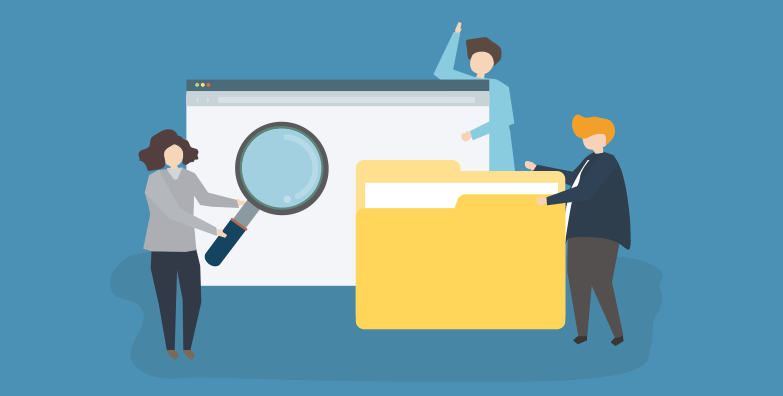
9. Avoid Going Overboard With Folders
In an effort to be organized, you may end up with more folders than you need. If someone is having to make 30 clicks before finding what they need, you may have gone too far. While the number is not exact, too few clicks will also mean that your categories are too broad which will also make finding files difficult. Gather feedback along the way and use that to refine your digital file organizing system to ensure that you make use of the right amount of folders.
10. Make Use of Templates
Templates are a great way to save time but they also ensure consistency in your organization system. If your organization deals with external clients, having a standard file architecture for new clients will keep you organized and the client satisfied. The main folder may simply be titled the name of the client. Within that folder, subfolders can exist for invoices, contracts, and reports. Consider the services or needs of your clients and develop a series of folders that meets them that can be replicated each time you onboard a new client.
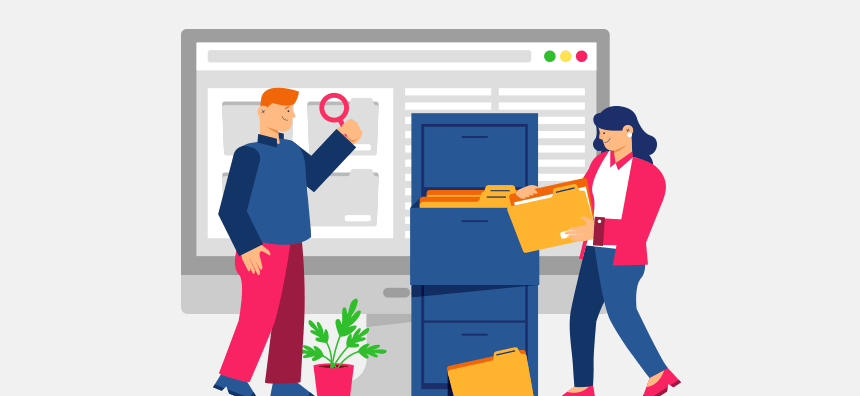
Implementing Your System
After observing the most common pathways, consulting with the team, and drafting a one-page guide on how to use the system, it is time to fully implement it. All of the preparation in the world will not foresee every single bump in the process so be prepared to be flexible and responsive to feedback.
It is helpful to have an onboarding-type session with everyone who will be using the new system. This session is also a great opportunity for people to ask clarifying questions.
One of the most important components of the implementation process is that leadership models the correct use of the system, setting the tone. Leading by example and resisting the urge to fall back into old habits will ensure that the team embraces the new system and gives a real-world example of the process in action.
Conclusion
A clear and easy system will reduce stress as it increases efficiency. Stop sacrificing your valuable time with file search parties. Embrace an organized and consistent method for your digital file storage needs and reclaim lost time. Digital file management can help your team take back the time they spend searching and instead focus on the work that matters.