
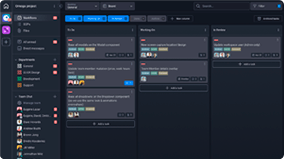
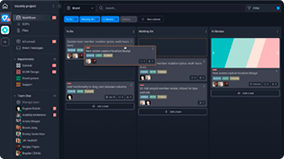
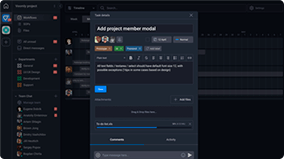
The Project Management Template helps project managers organize, plan, and execute projects.
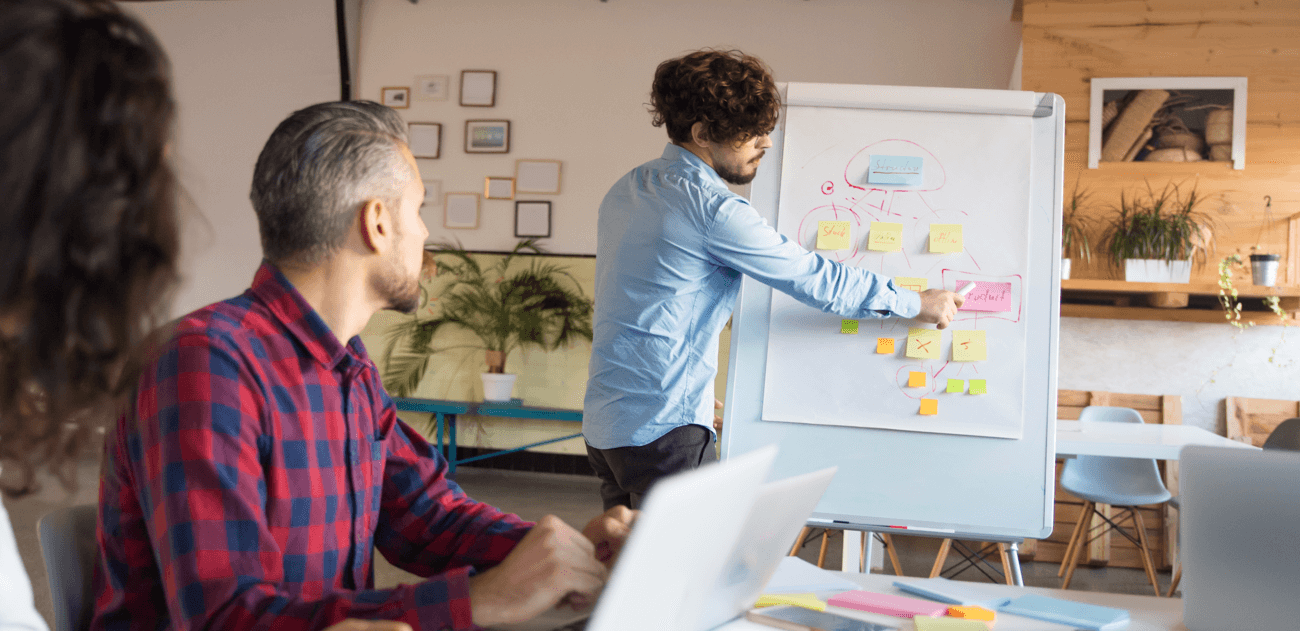
Roles
- Project Manager
- Team Member
Sample Uses
Use this template to:
- Assign tasks, set due dates, and monitor project progress.
- Collaborate with a team to achieve project goals.
- Keep projects on track, from conception to implementation.
How to Use:
The Project Manager creates new Tasks in the appropriate column:
RESOURCES - Use this column for communicating information about the project, such as its goals, stakeholders, milestones, and deliverables.
TO DO - Put any project to-do’s into this column, such as writing content, creating wireframes, or coding software.
The Project Manager enters a due date for each Task in the To Do column, then assigns a team member.
Team Members move their assigned Tasks to one of the following columns, depending on the Task’s status:
IN PROGRESS - When work on a Task begins, drag-and-drop the Task into this column.
BLOCKED - If something is preventing a Task from moving forward, move the Task to this column. For instance, a Task might be blocked due to a lack of resources, dependencies on other tasks or projects, or technical problems.
COMPLETE - Once a Task is complete, drag it into this column.
Use the Meeting Topics column as a space for Team Members to enter any questions, comments, or concerns they’d like to address during the project team’s next regularly scheduled meeting.